Allow users authenticated with OneLogin to view your private status page
Step 1
Click Add App from the Applications tab
Search for oidc and choose OpenId Connect (OIDC) by OneLogin
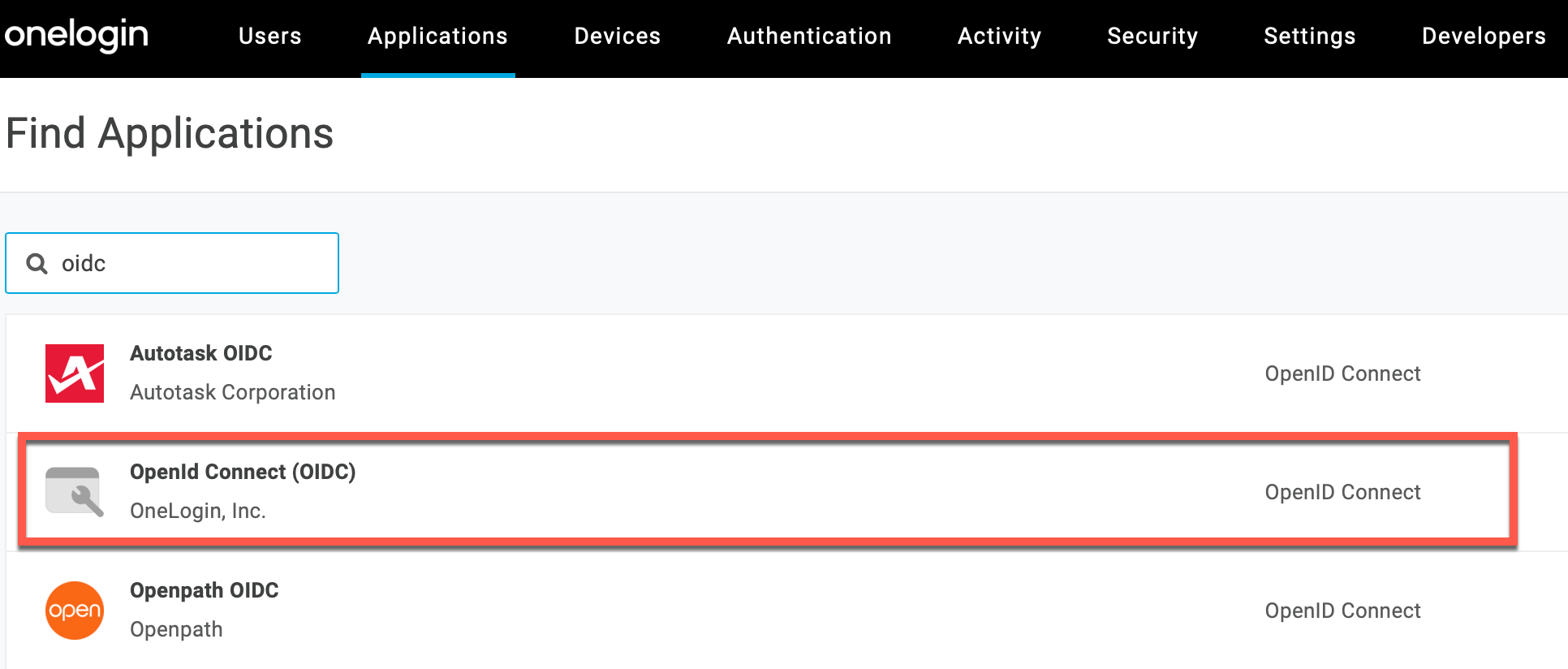
Step 2
Name the app and click Save
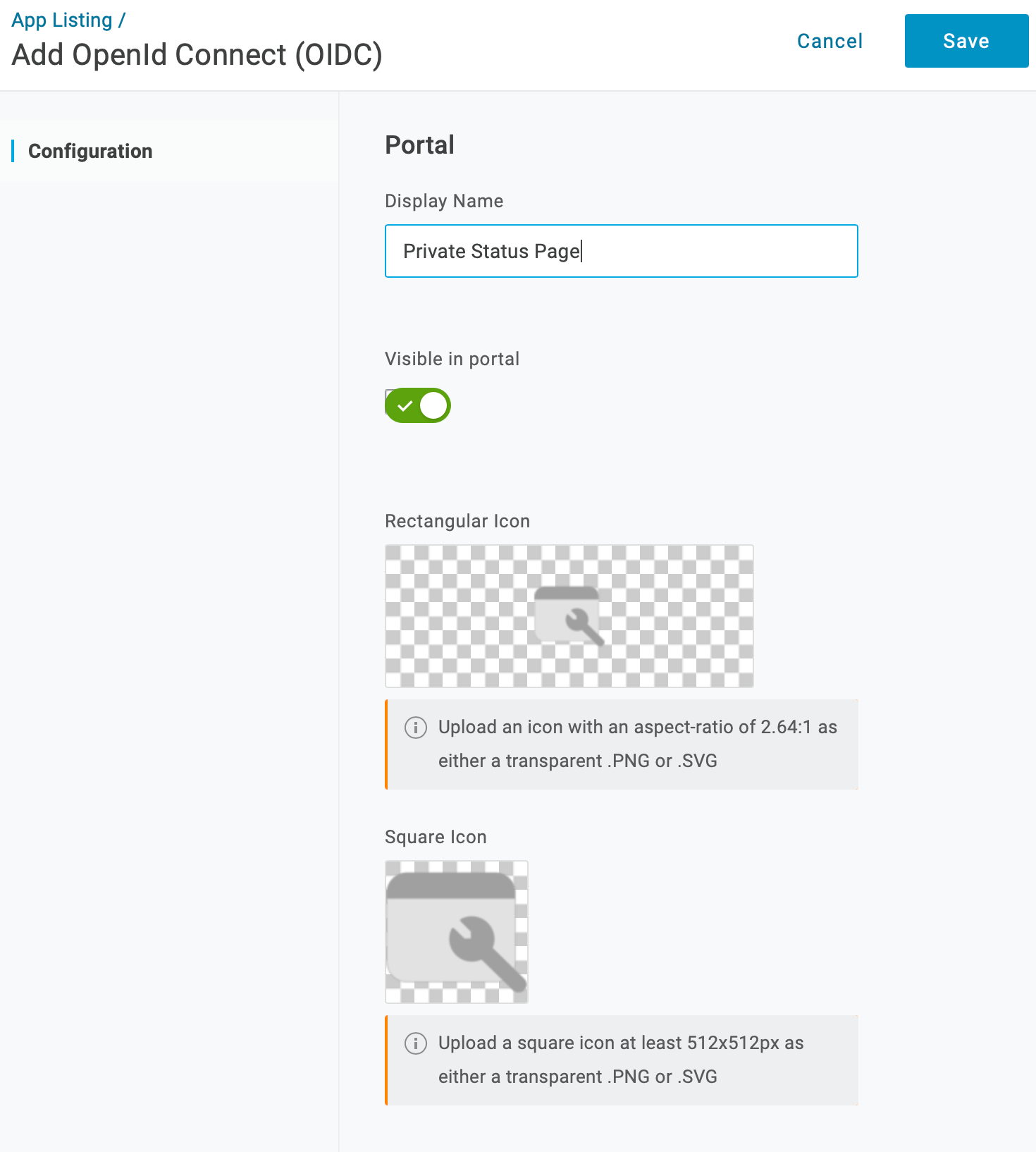
Step 3
Click the Configuration tab
Enter the Login URI with your status page address
Enter the Redirect URI (Copy the Callback URL from your Status.io account)
Click Save
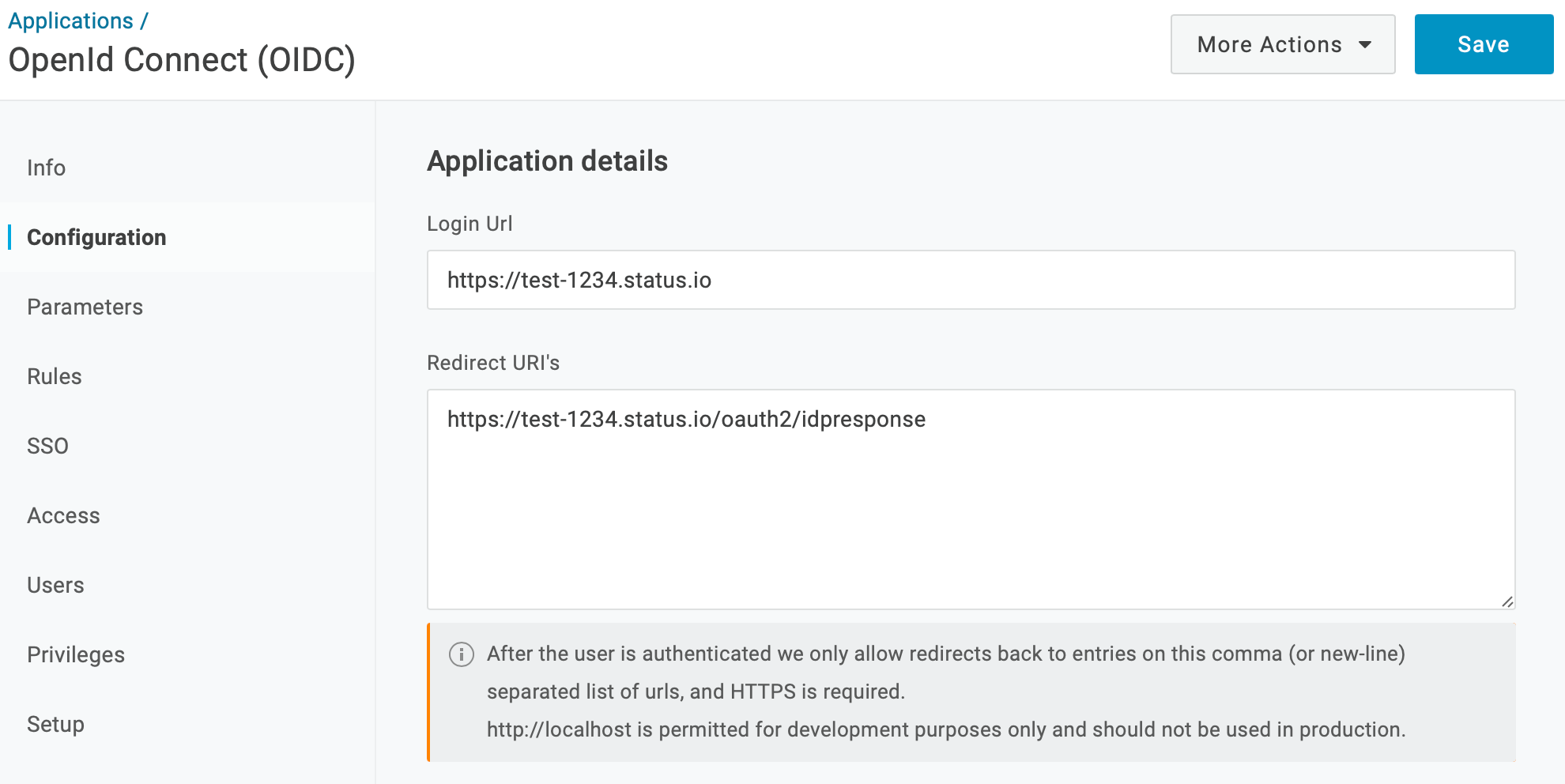
Step 4
Select the SSO tab
Copy the Client ID and Client Secret
Copy the Issuer URL
Set the Token Endpoint Authentication Method to POST
Click Save
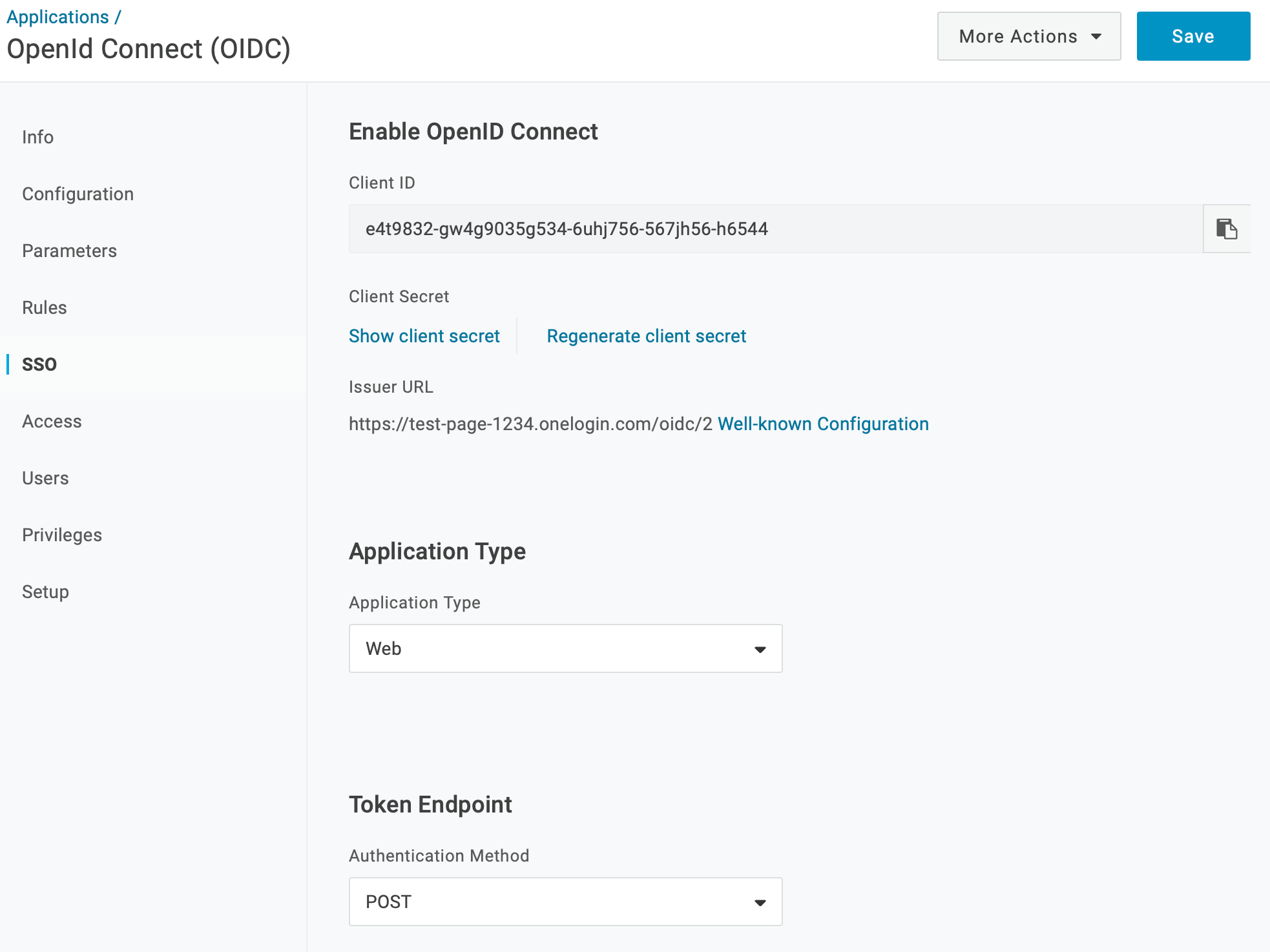
Step 5
Go to the Private Mode tab in your Status.io account
Enter the Domain (Extract the domain from the Issuer URL. Example: test-page-1234.onelogin.com)
Enter the Client ID and Client Secret
Click the Save button
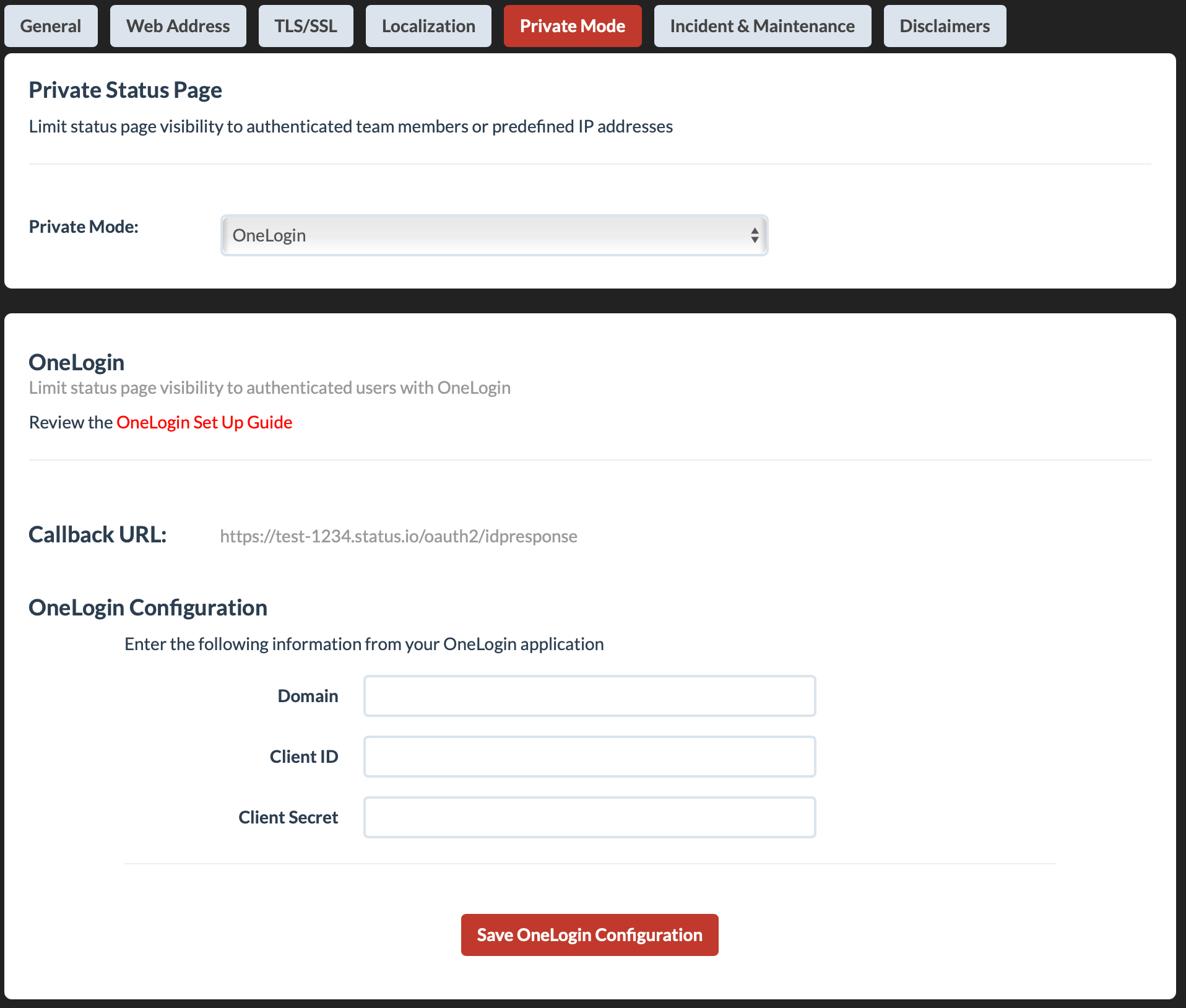
Update Client Secret
Rotate your client secret without disabling private mode or causing downtime.
Go to the Private Mode tab in your Status.io account and scroll down to the Update Client Secret section.

Troubleshooting
If you’re experiencing issues with your private status page, view Troubleshooting Private Pages for more information.
