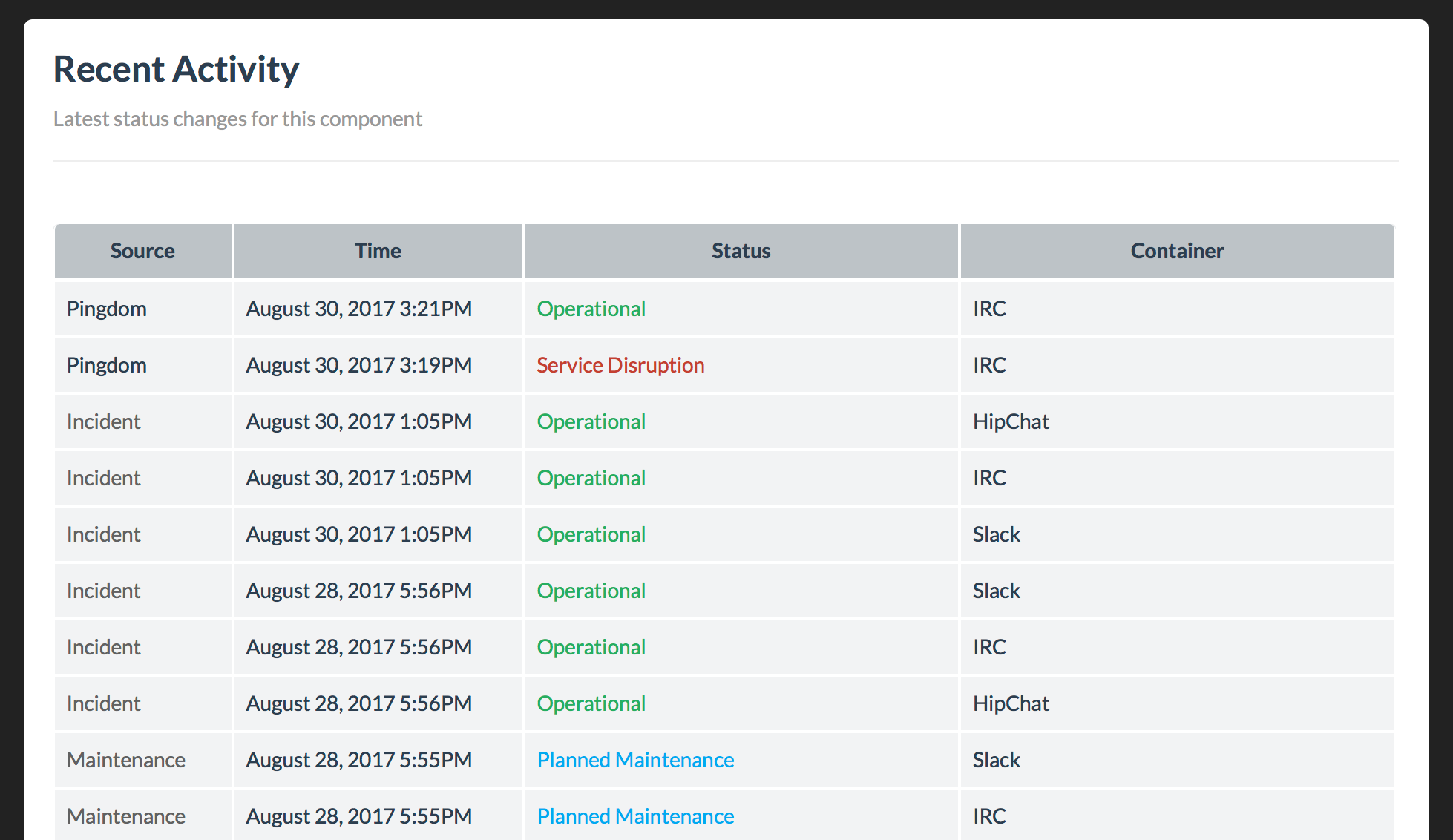Connect your Pingdom checks directly to components on your status page to control the status automatically.
Up and down alerts are supported. An UP event will cause a component to be operational and a DOWN event will be displayed as a service disruption.
1. Retrieve the email trigger
- Select the component from the Infrastructure tab in the Status.io dashboard
- Then copy the Pingdom email trigger for the component/container combo
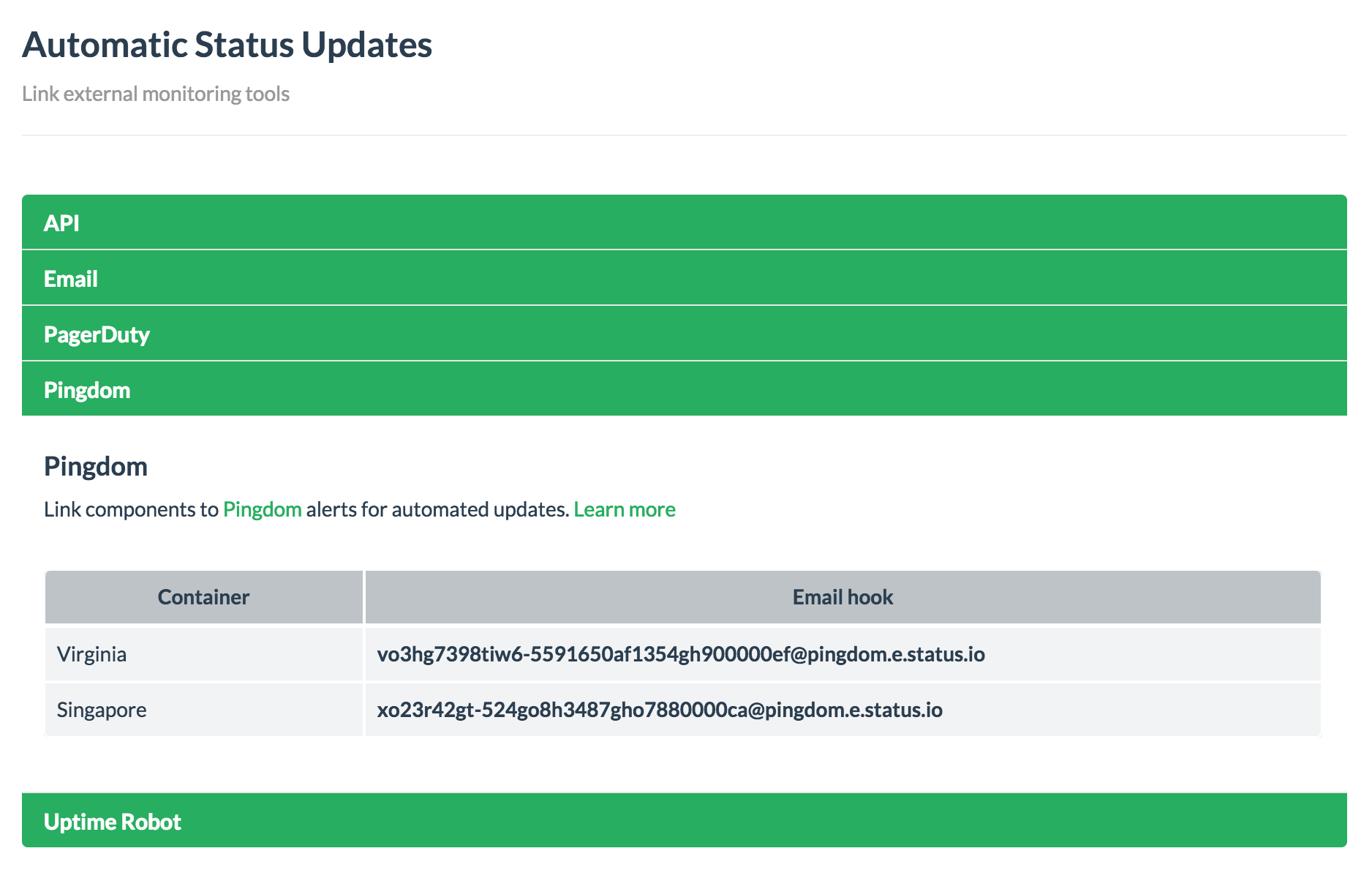
2. Add the Pingdom alert user
- Login to your Pingdom account
- Select Alert Recipients from the Pingdom Settings and click the Add contact button
- Give the new contact a descriptive name and use the email trigger you copied from your Status.io account
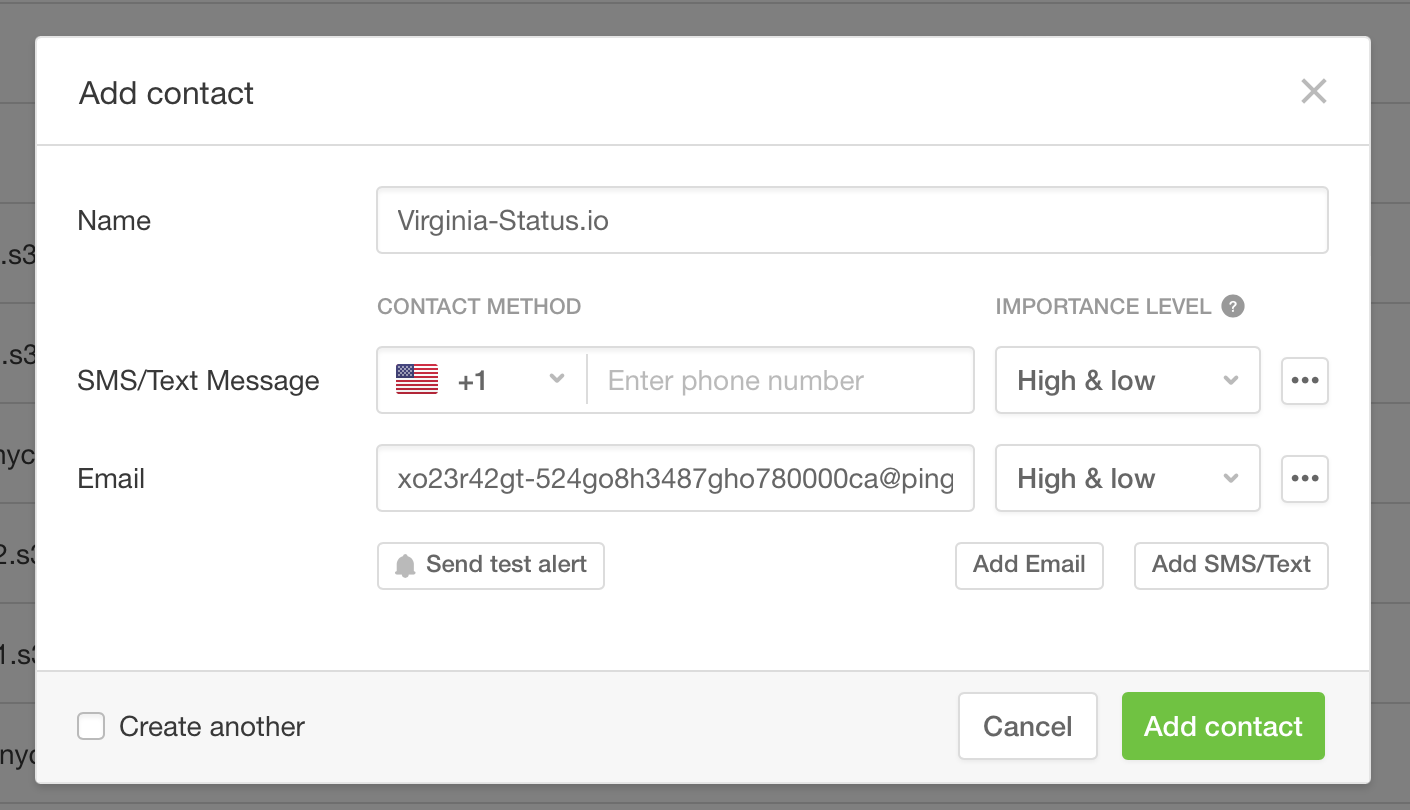
3. Add the alert to a Pingdom check
- Edit the Pingdom check and add the alert user in the Alerting Settings
- Click the Modify check button to save the settings
- The check is now connected to Status.io

4. Reviewing activity
- Review recent Pingdom alerts from the Recent Activity section in the Status.io dashboard