Access your status page via a Status.io subdomain (e.g. example.status.io) or your own custom domain (e.g. status.example.com or examplestatus.com).
Use the Settings → Web Address / URL tab to configure this.
Status.io Subdomain (example.status.io)
If you don’t configure a custom domain, you can use a Status.io–provided subdomain like example.status.io.
TLS/SSL is automatically enabled for these subdomains.
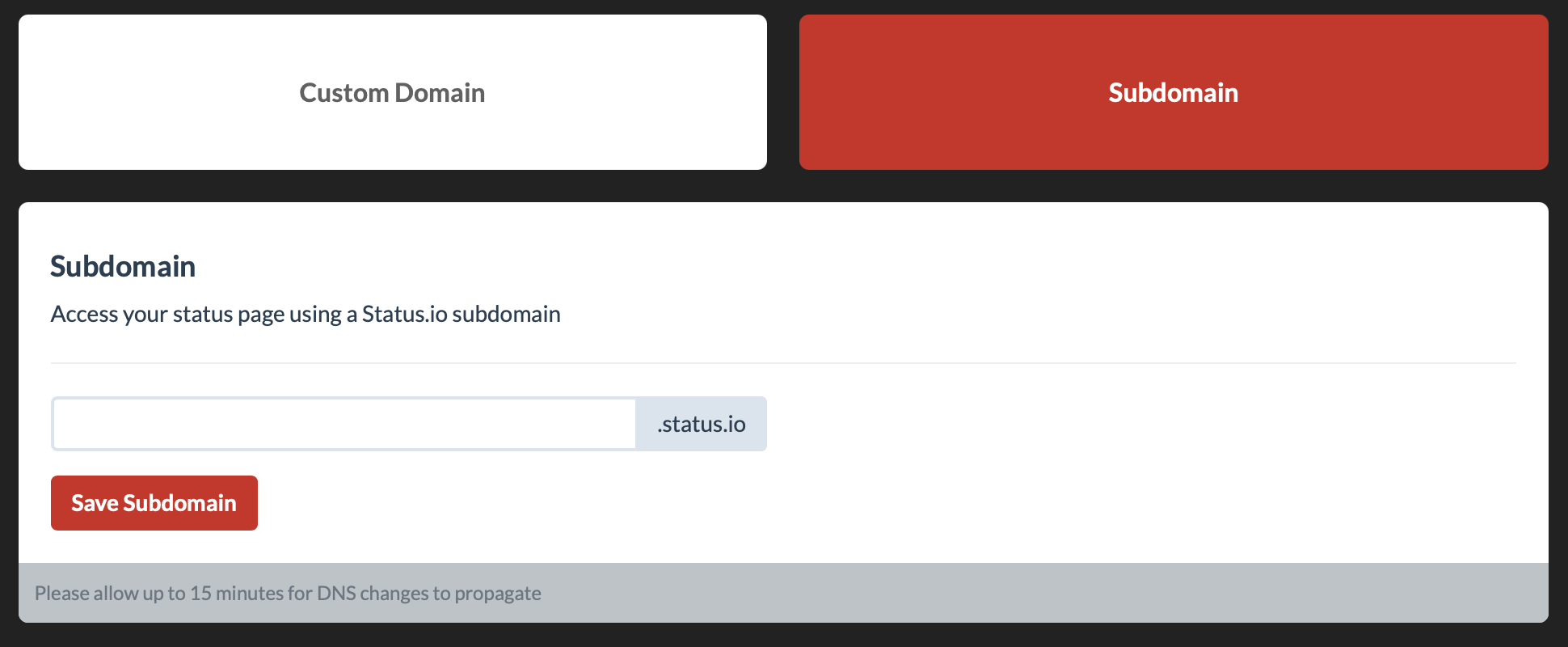
Custom Domain (status.example.com)
Map your own domain to your status page by adding a CNAME record in your DNS ZONE:
status.example.com. CNAME -> 12345.hostedstatus.comThe target hostname is displayed in the Status.io Dashboard.
TLS/SSL is optional for custom domains.

Root / Apex Domain (examplestatus.com)
To point the root (apex) domain to your status page target, your DNS provider must support ALIAS, ANAME, or CNAME flattening.
In your DNS zone, create an ALIAS / ANAME / flattened CNAME record for the root (@) of your domain, pointing to the target hostname provided in the Status.io Dashboard (e.g. 12345.hostedstatus.com).
Avoid External Proxies
We strongly discourage using reverse proxies, CDNs, or HTTP proxies in front of your status page mapping. These may break functionality by:
- Introducing extra points of failure
- Stripping or altering essential headers
- Returning stale or cached data
- Causing issues with SSL, routing, or request handling
Always use direct DNS mapping (CNAME / ALIAS / flattening) when pointing your domain to your status page.
Troubleshooting & Tips
- Propagation Delay: DNS changes can take a few minutes to hours to propagate depending on TTL settings.
- DNS record errors: Make sure there are no conflicting records (e.g. another A record for the same name).
- Validation wait time: Sometimes certificate issuance or domain validation may take some time.
- Check SSL after setup: Use tools like SSL Labs to confirm your domain is serving the correct certificate.
