Follow this guide to set up Auth0 single sign-on with Status.io for team member accounts.
Create a new application in your Auth0 account. Set the type to Regular Web Applications.
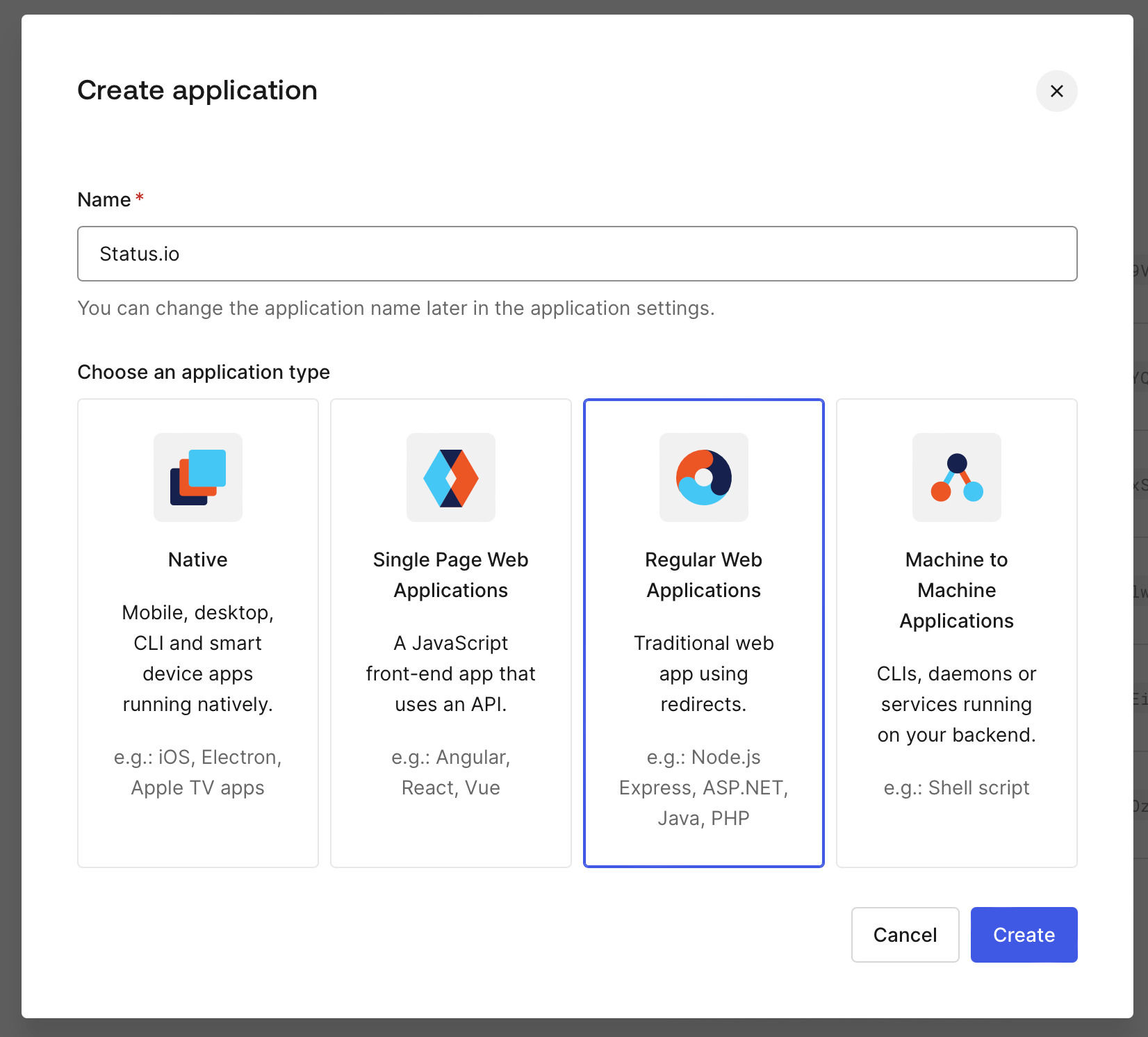
Click SAML2 Web App within the Addons tab for your new Auth0 Application.
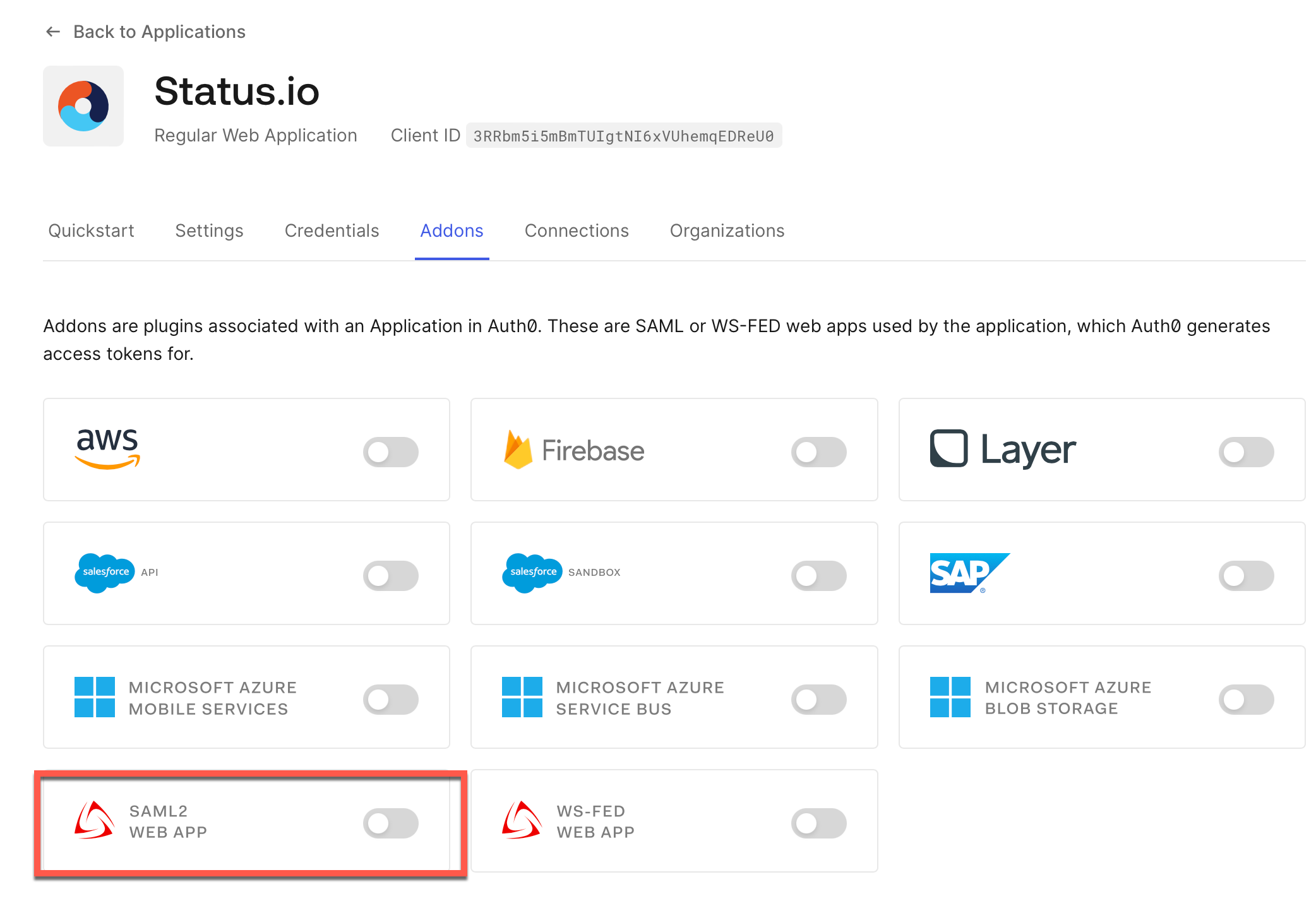
Download the Identity Provider Metadata.
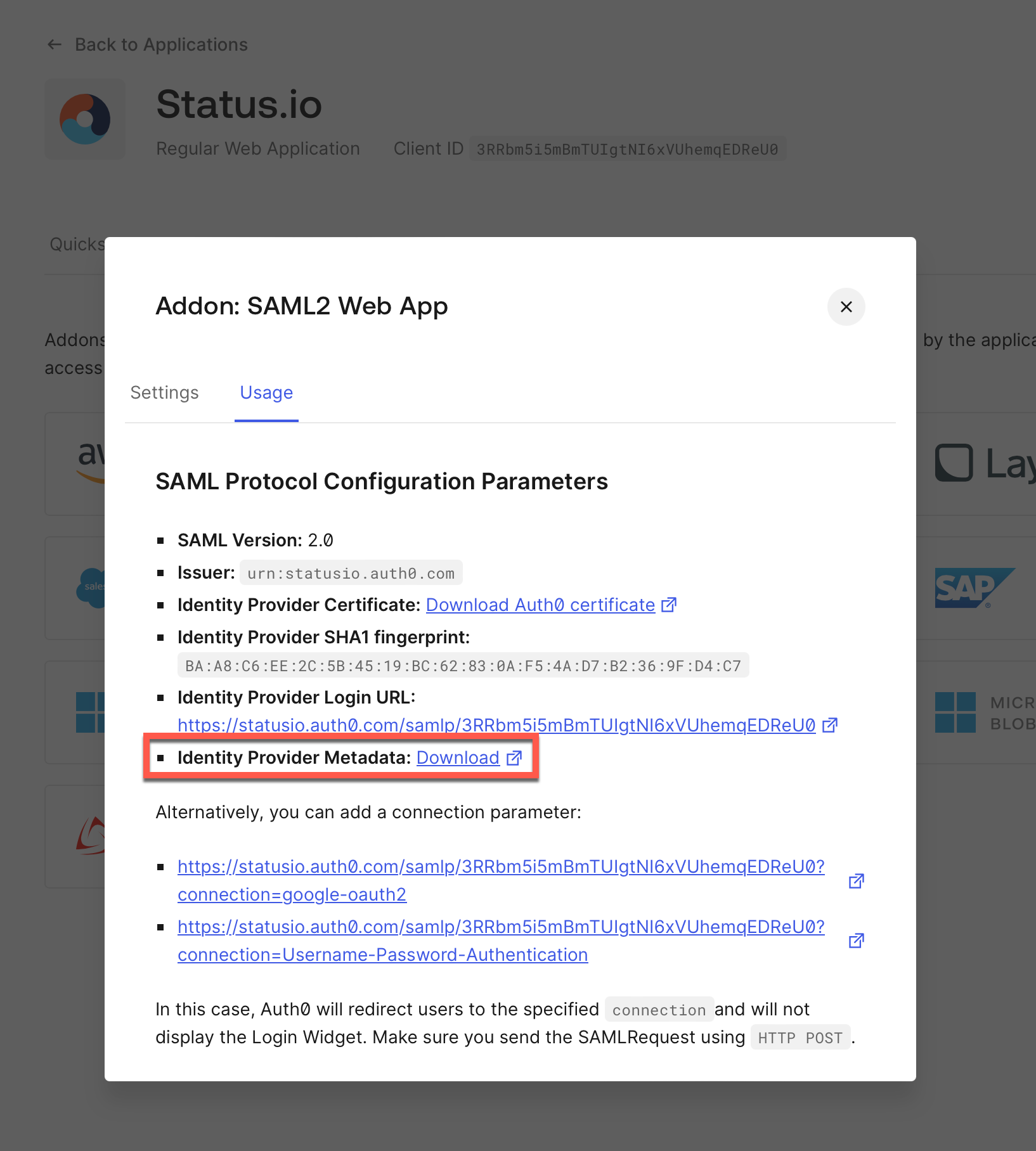
Within your Status.io account, navigate to Team settings and click the SSO Configuration button.
Choose a unique Organization ID. This ID will be used by your team members to sign in.
Open the Identity Provider Metadata XML file (downloaded from Auth0) in a text editor and copy the contents.
Paste the XML into the Metadata field and click the Save SSO Configuration button.
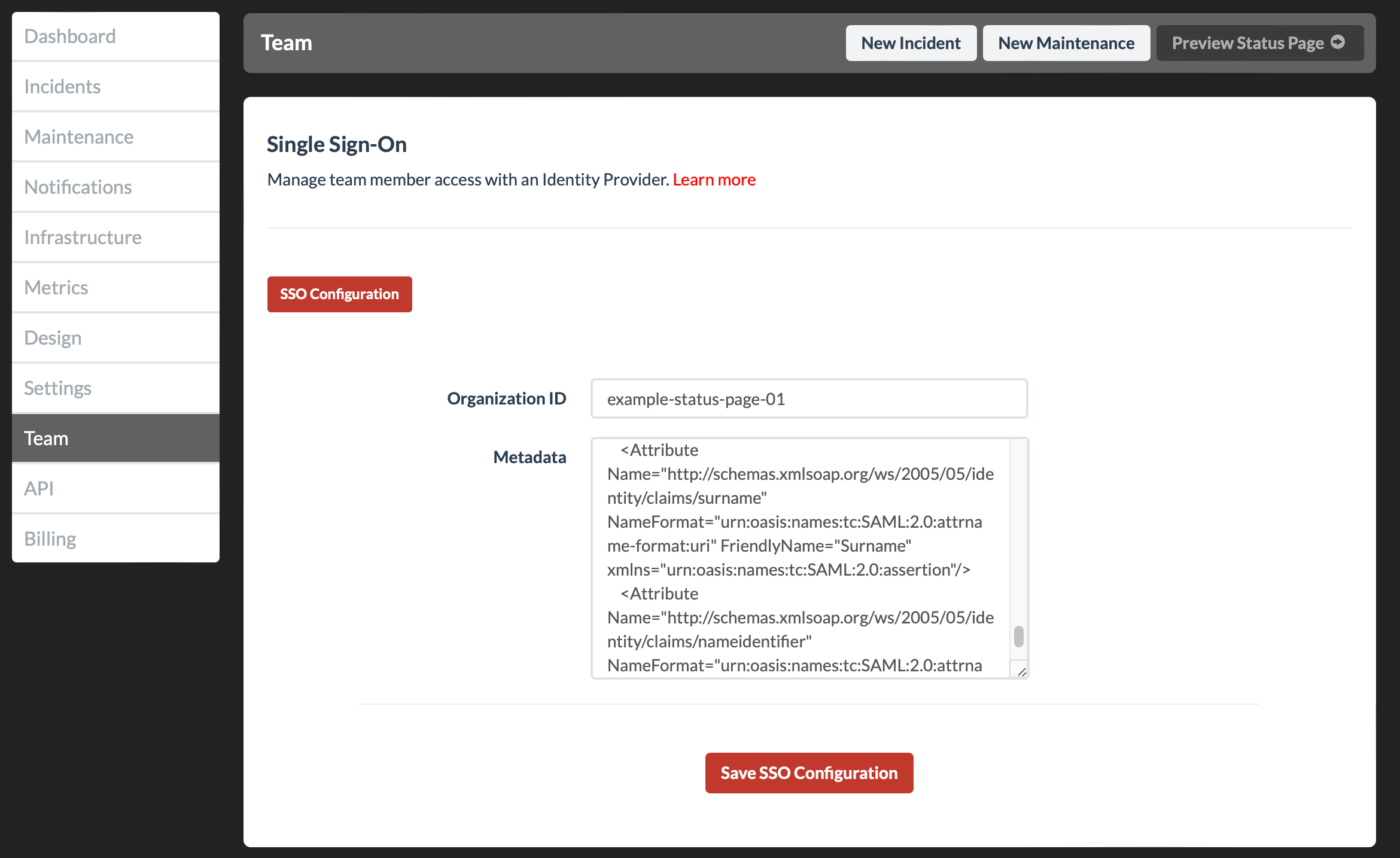
Click the SSO Details button and copy the Callback URL.
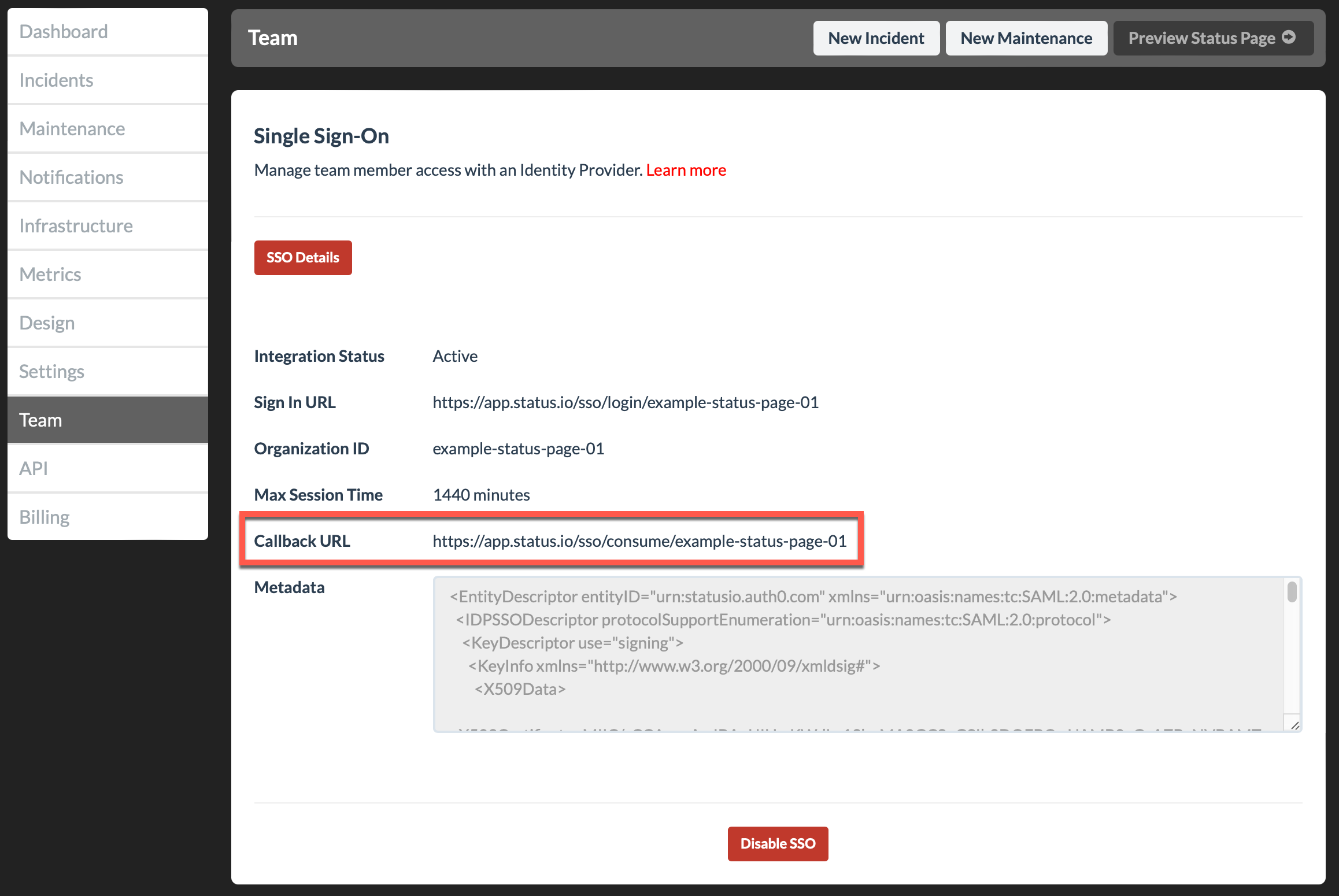
Return to your Auth0 account in the SAML2 Web App – Addons tab again and select the Settings tab.
Copy the Callback URL from your Status.io account into the Application Callback URL field.
Replace the XML in the Settings field with the following XML:
{
"nameIdentifierProbes": [
"http://schemas.xmlsoap.org/ws/2005/05/identity/claims/emailaddress",
"http://schemas.xmlsoap.org/ws/2005/05/identity/claims/nameidentifier",
"http://schemas.xmlsoap.org/ws/2005/05/identity/claims/name"
]
}Click the Enable button at the bottom.
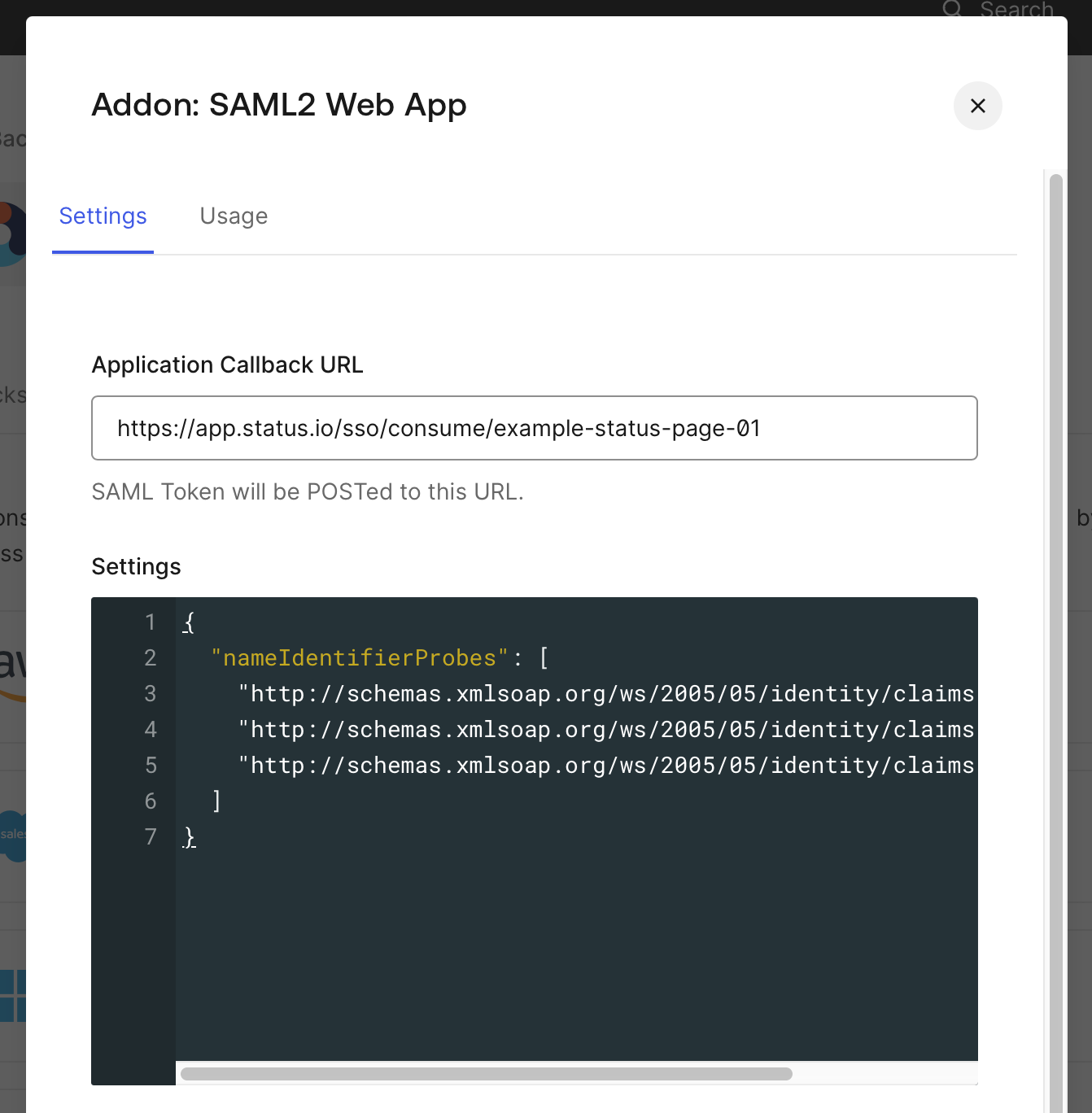
SSO is now set up and ready for your team. They can sign in to Status.io using either the Sign in URL or the Organization ID.
Learn more about SSO with Status.io in the SSO Frequently Asked Questions.
