Follow this guide to set up Google single sign-on with Status.io for team member accounts.
Sign in to your Google Admin console.
Select Web and mobile apps from the side menu. Then click Add app and choose Add custom SAML app.
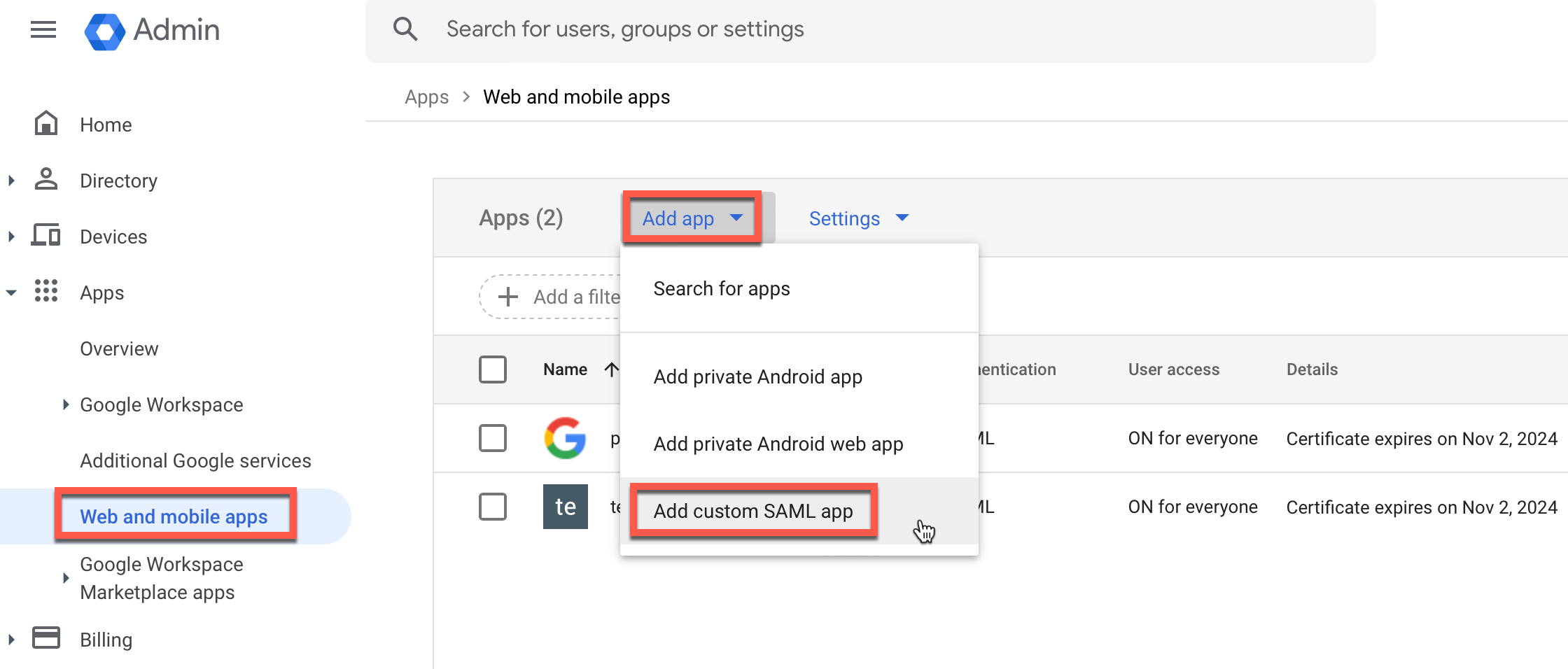
Enter a name for the application and click Continue.
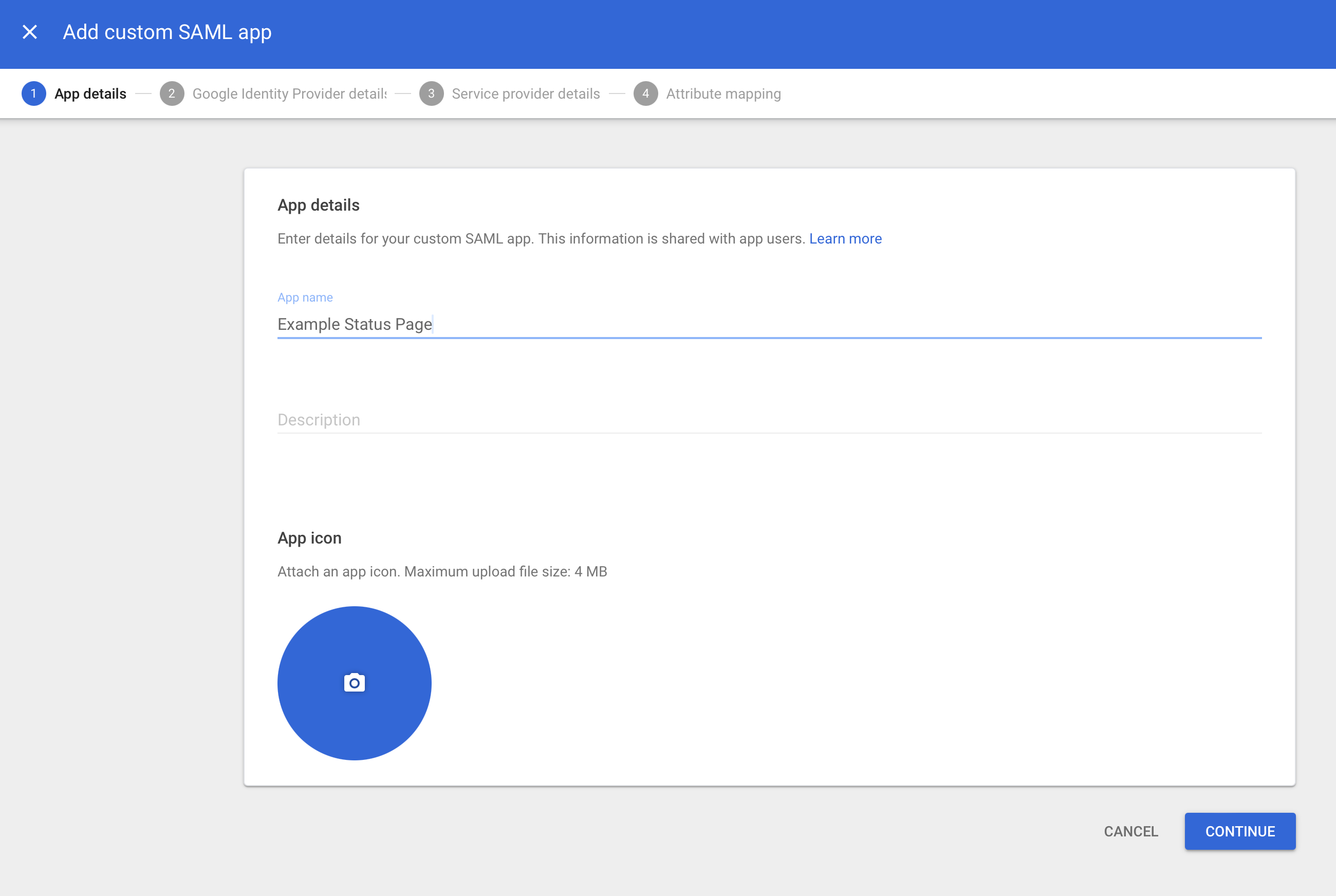
Download the Identity Provider Metadata.
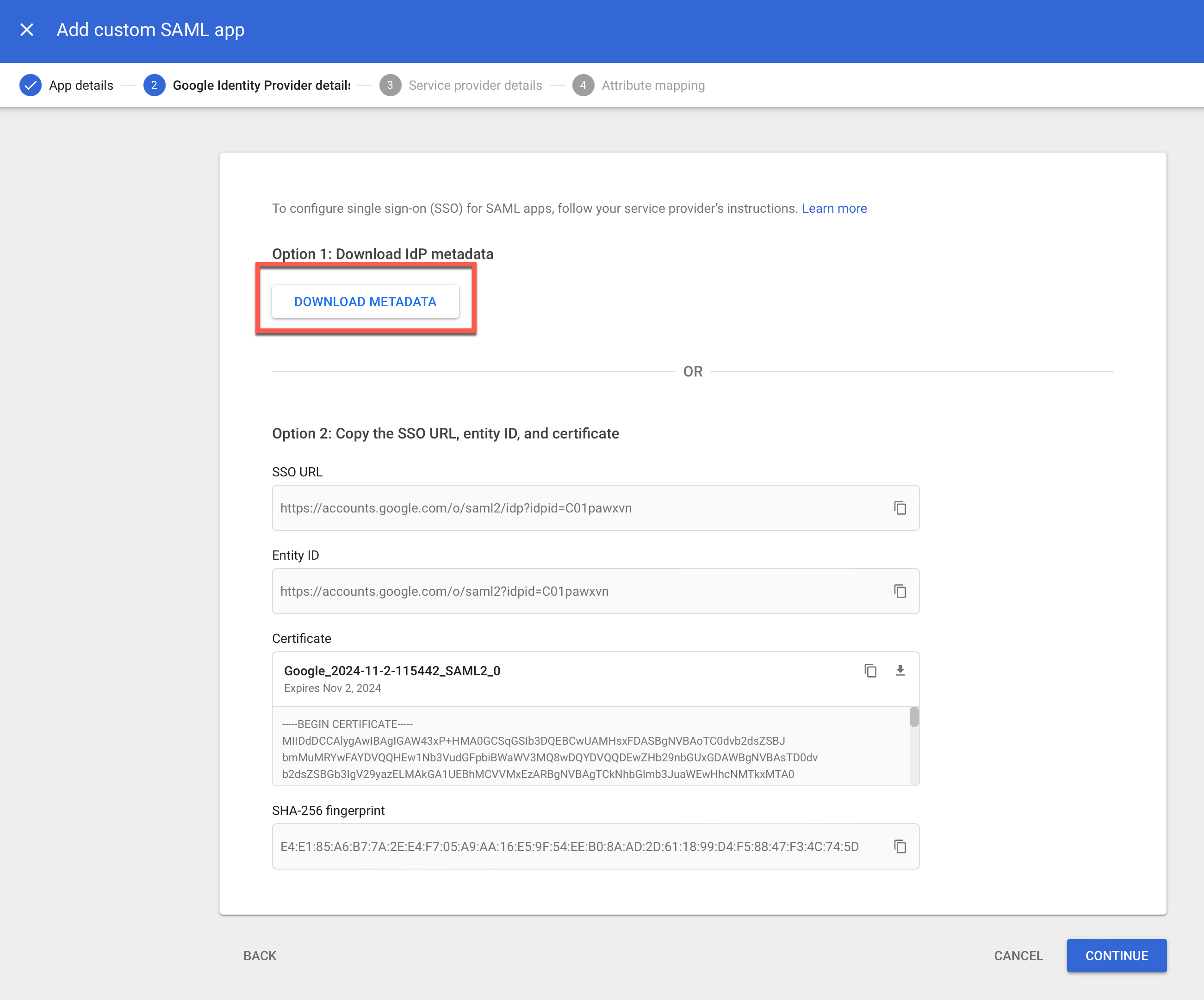
Within your Status.io account, navigate to Team settings and click the SSO Configuration button.
Choose a unique Organization ID. This ID will be used by your team members to sign in.
Open the Identity Provider Metadata XML file (downloaded from Google) in a text editor and copy the contents.
Paste the XML into the Metadata field and click the Save SSO Configuration button.
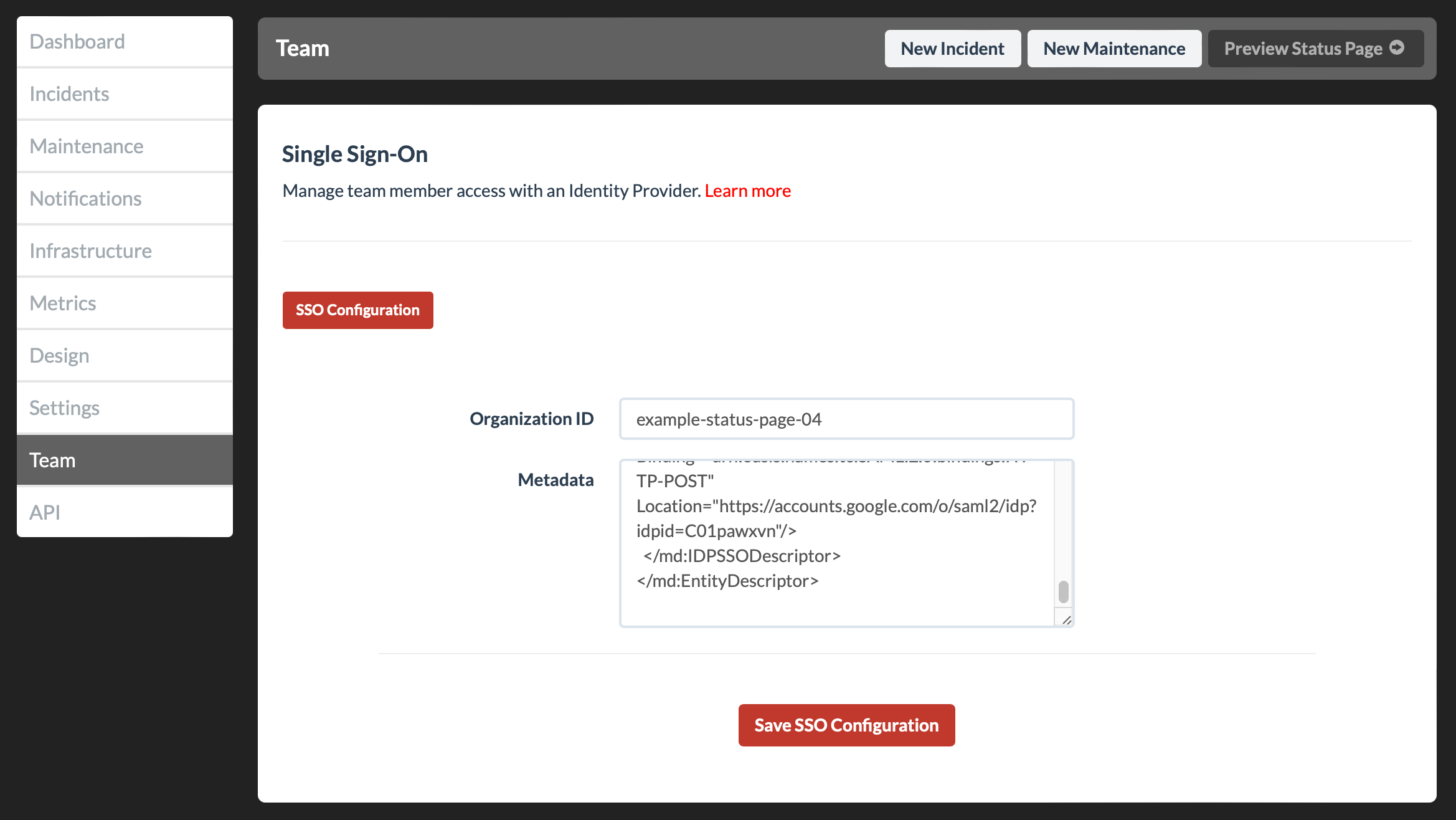
Click the SSO Details button and copy the Callback URL, Organization ID and Sign In URL.
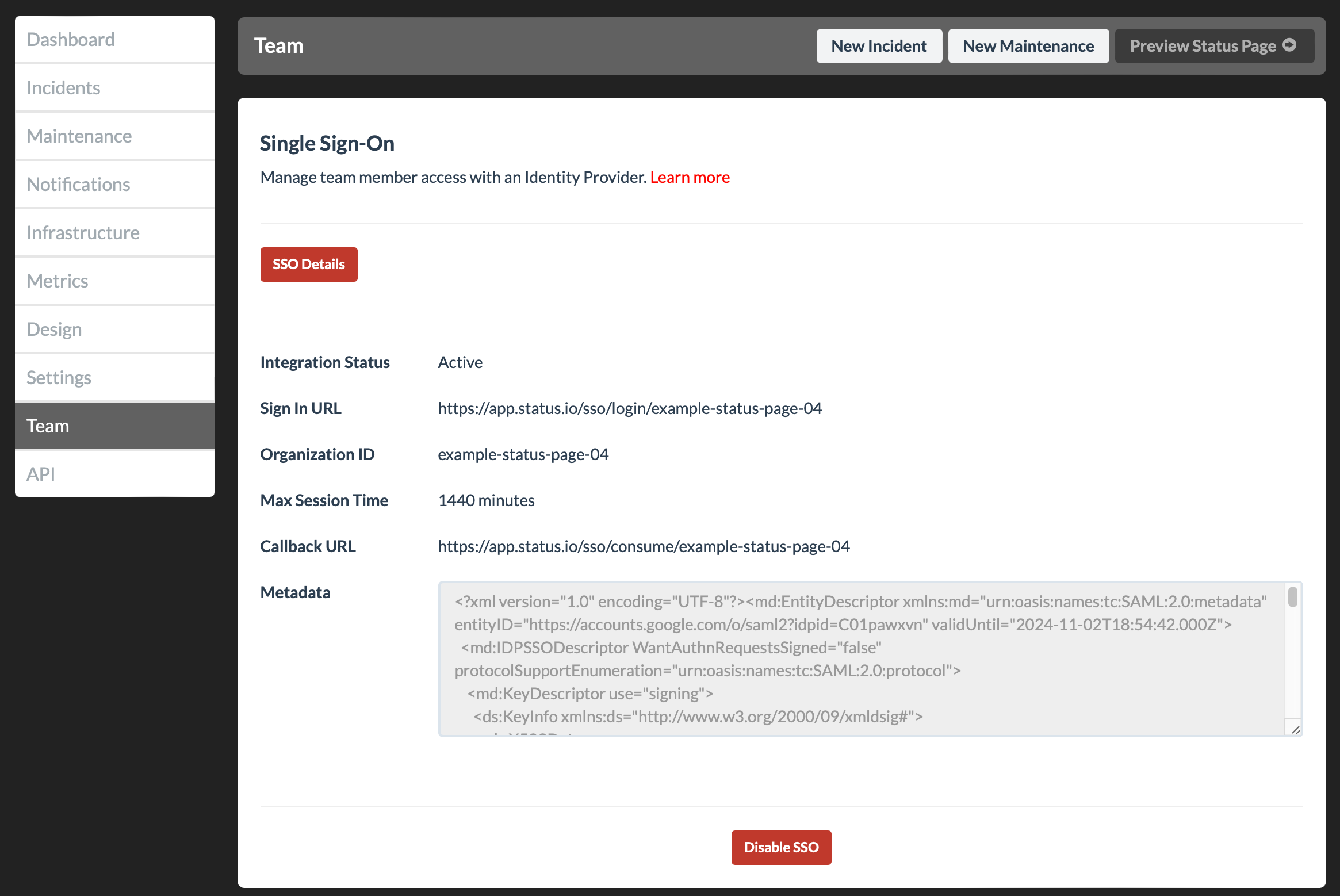
Return to Google (you should still be in the Service Provider Details).
Copy the Callback URL from your Status.io account into the ACS URL field.
Copy the Organization ID from your Status.io account into the Entity ID field.
Copy the Sign In URL from your Status.io account into the Start URL field.
Change the Name ID format to EMAIL.
Click Continue and on the Attribute Mapping screen click Continue again.
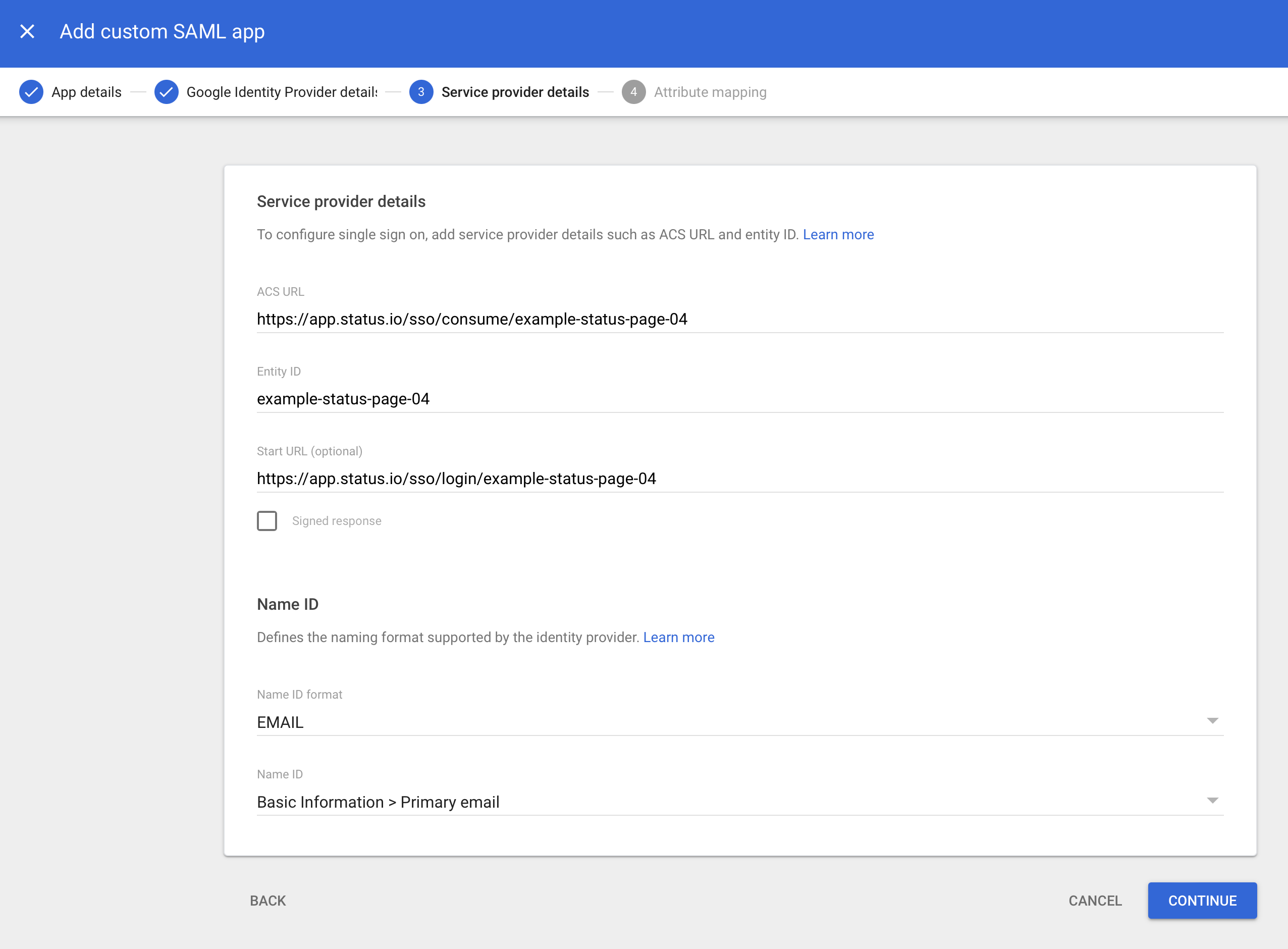
Click User Access and proceed to add the groups that you wish to grant access to your team at Status.io. Optionally allow all users in all organizational units.
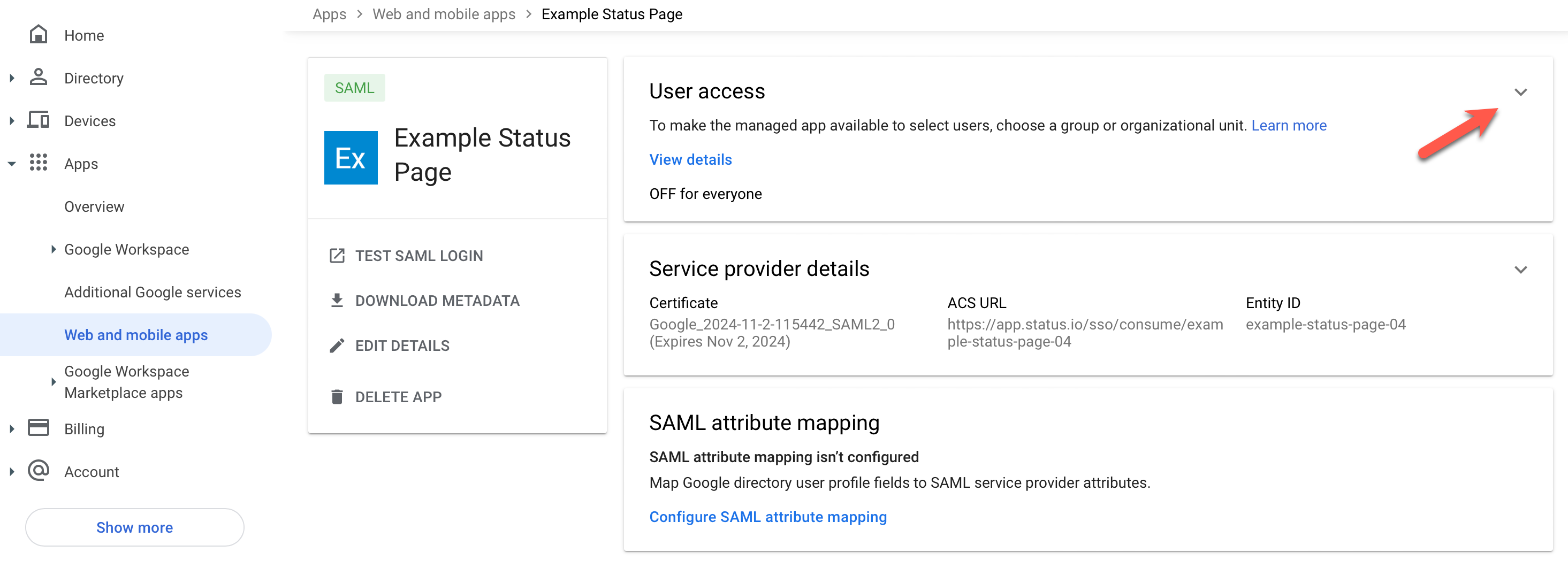

SSO is now set up and ready for your team. They can sign in to Status.io using either the Sign in URL or the Organization ID.
Learn more about SSO with Status.io in the SSO Frequently Asked Questions.
