Incidents are used to track issues such as network outages, security events, app slowdowns or anything else that may negatively affect your users.
The incident process is simple:
- Create the incident
- Post incident updates
- Resolve the incident
Let’s take a closer look at each step in the process.
Creating an incident
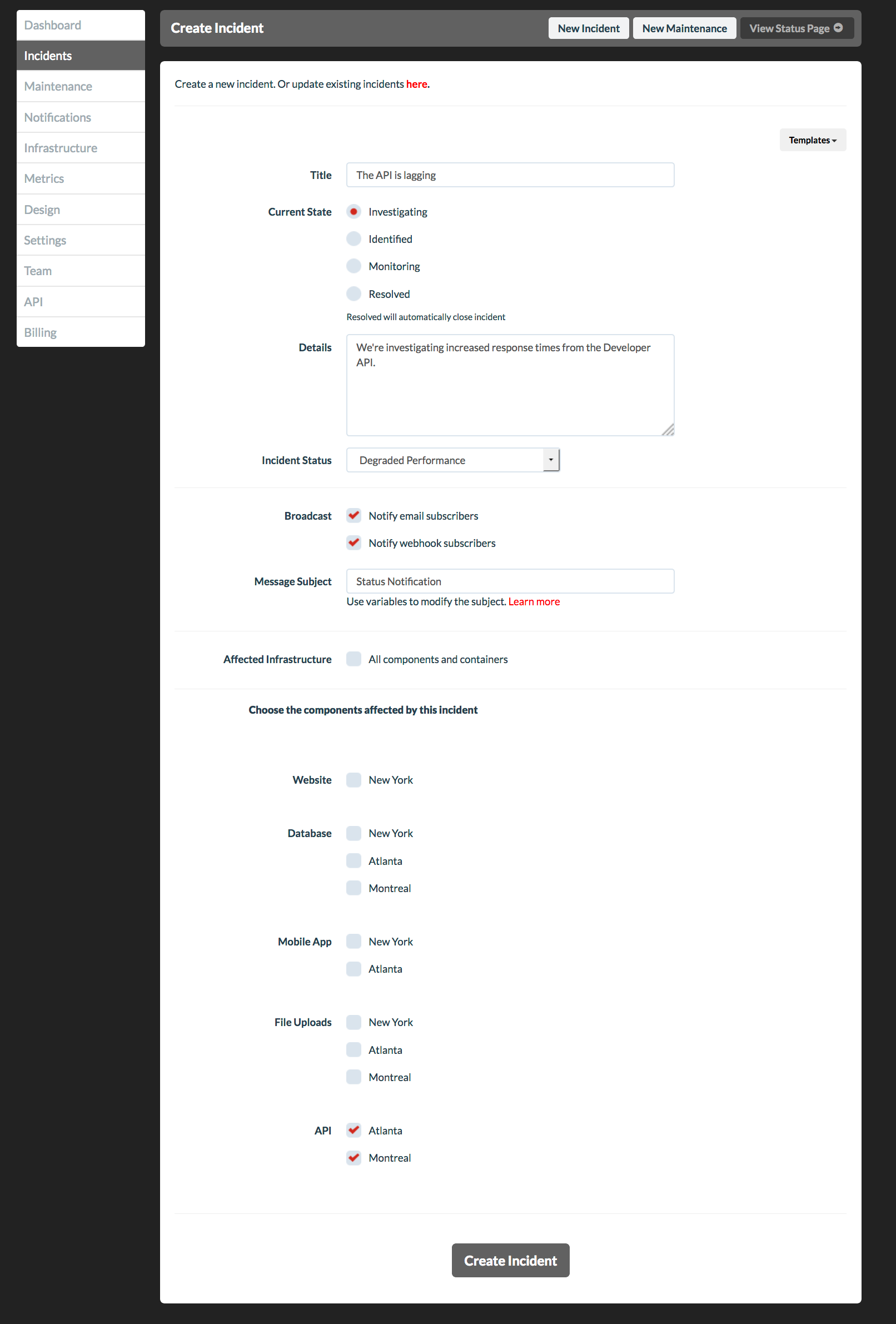
Creating an incident will cause a new incident to be posted on your status page.
The following fields are required for every incident:
- Current State
- Details
- Incident Status
- Affected Infrastructure
The Broadcast field is optional. This allows you to send notifications to your subscribers.
The All components and containers checkbox is checked by default. This option will include every component and container that is on your status page. Optionally, you can select each individual component and container that should be included.
Modifying the incident
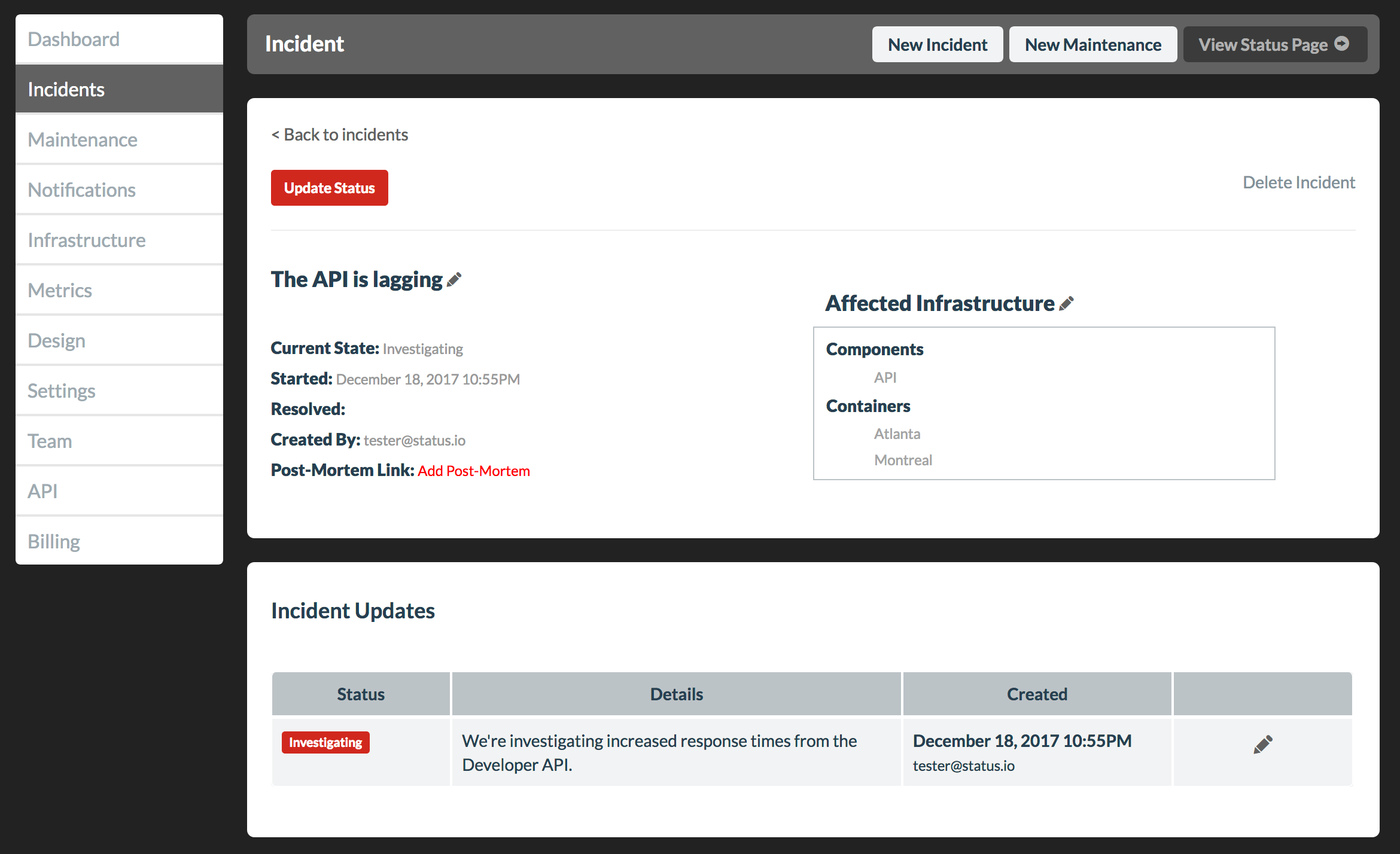
The incident can be modified at any time.
From the incident page in the Dashboard, the following functions are available:
- Modify the incident name
- Modify the affected infrastructure
- Modify the content or timestamp of each incident update
- Add a postmortem link
- Post incident update
- Delete the incident (Warning: This is permanent and cannot be undone!)
Updating the incident
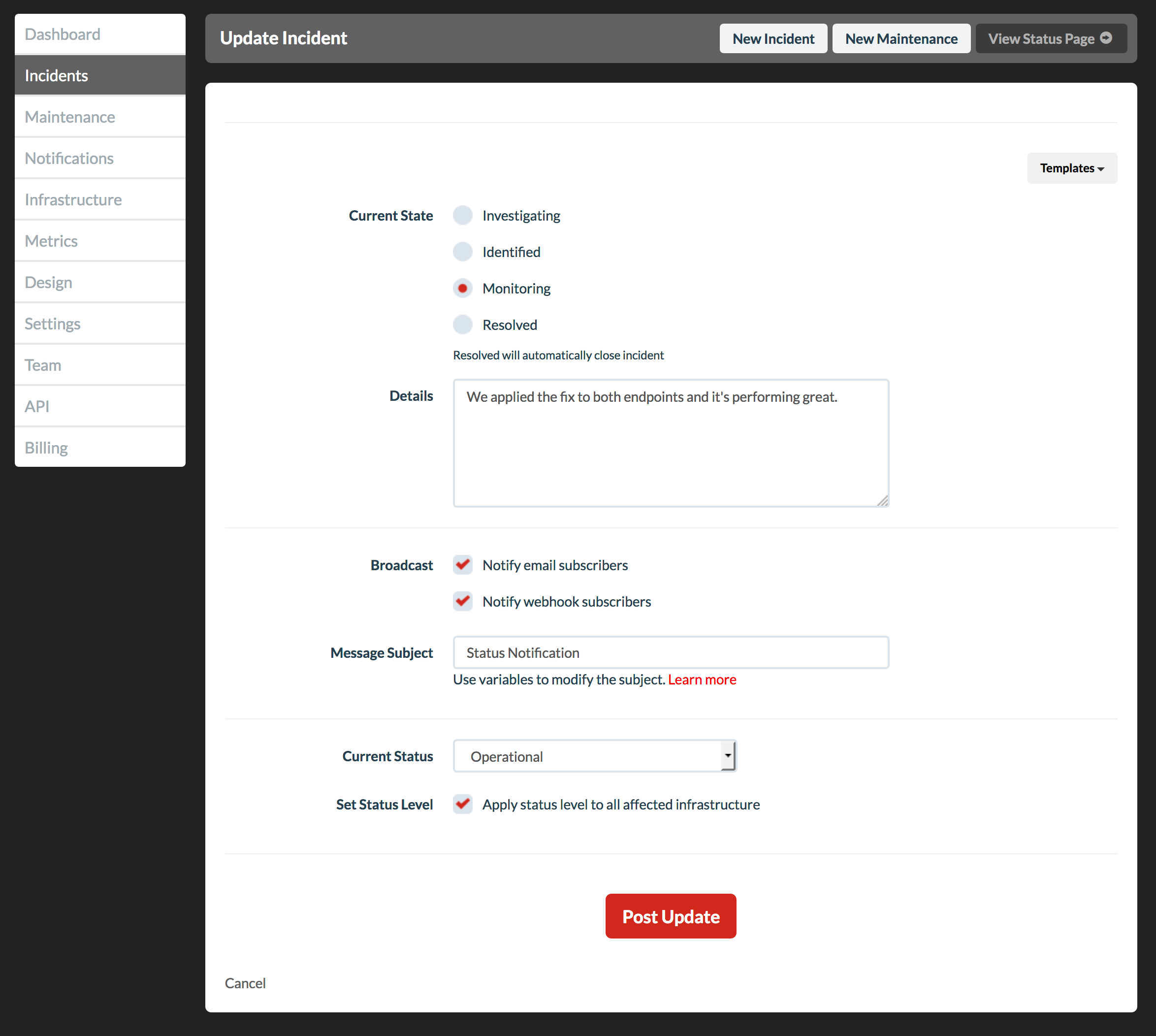
Incident updates will be posted on your status page.
The following fields are required for every update:
- Current State
- Details
- Current Status
- Set Status Level
The Broadcast field is optional.
The Apply status level to all affected infrastructure checkbox is checked by default. This option will set the incident status level for all components and containers that are included in this incident.
Optionally, different status levels can be set for the affected infrastructure:
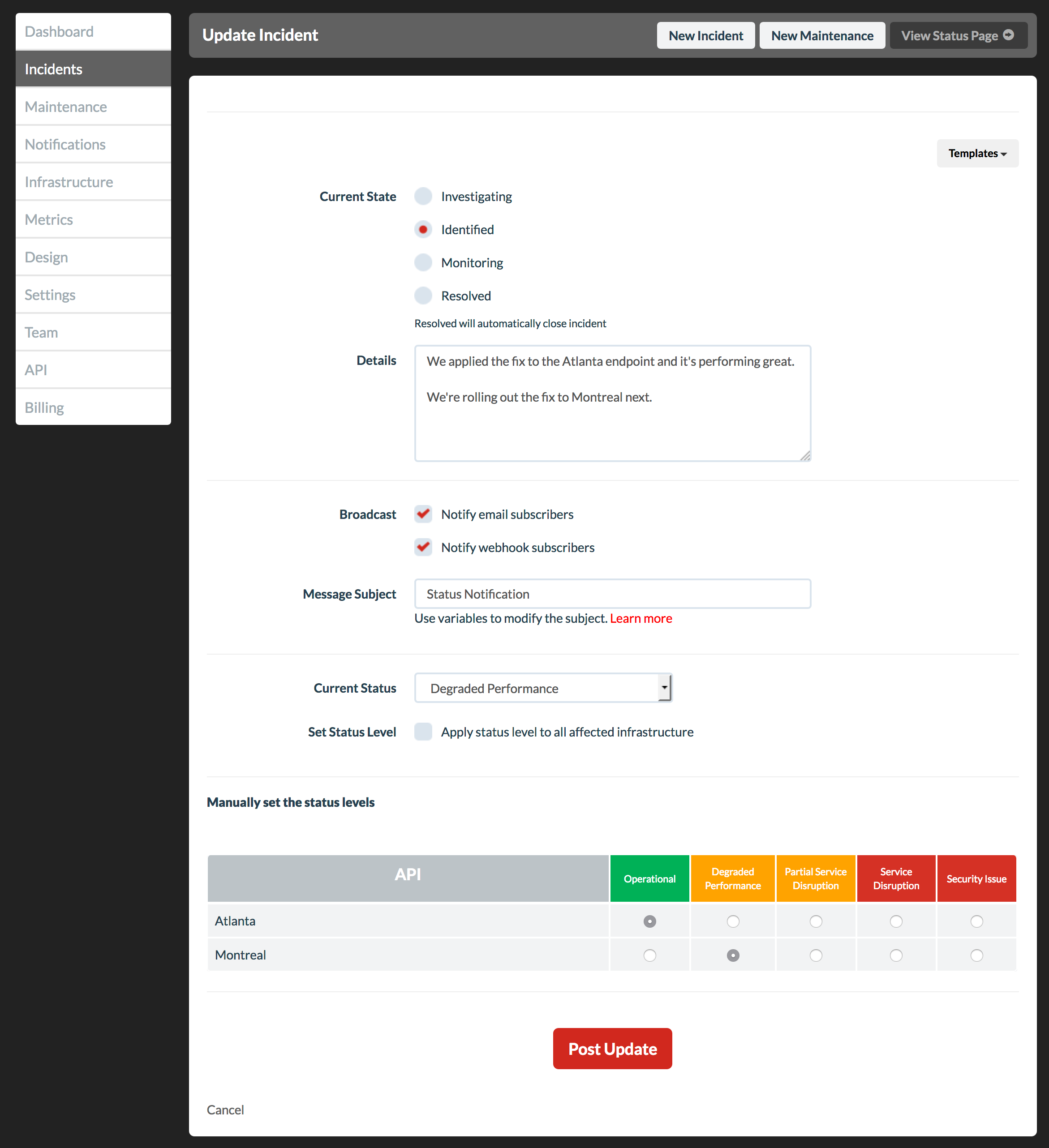
Viewing the incident on your status page
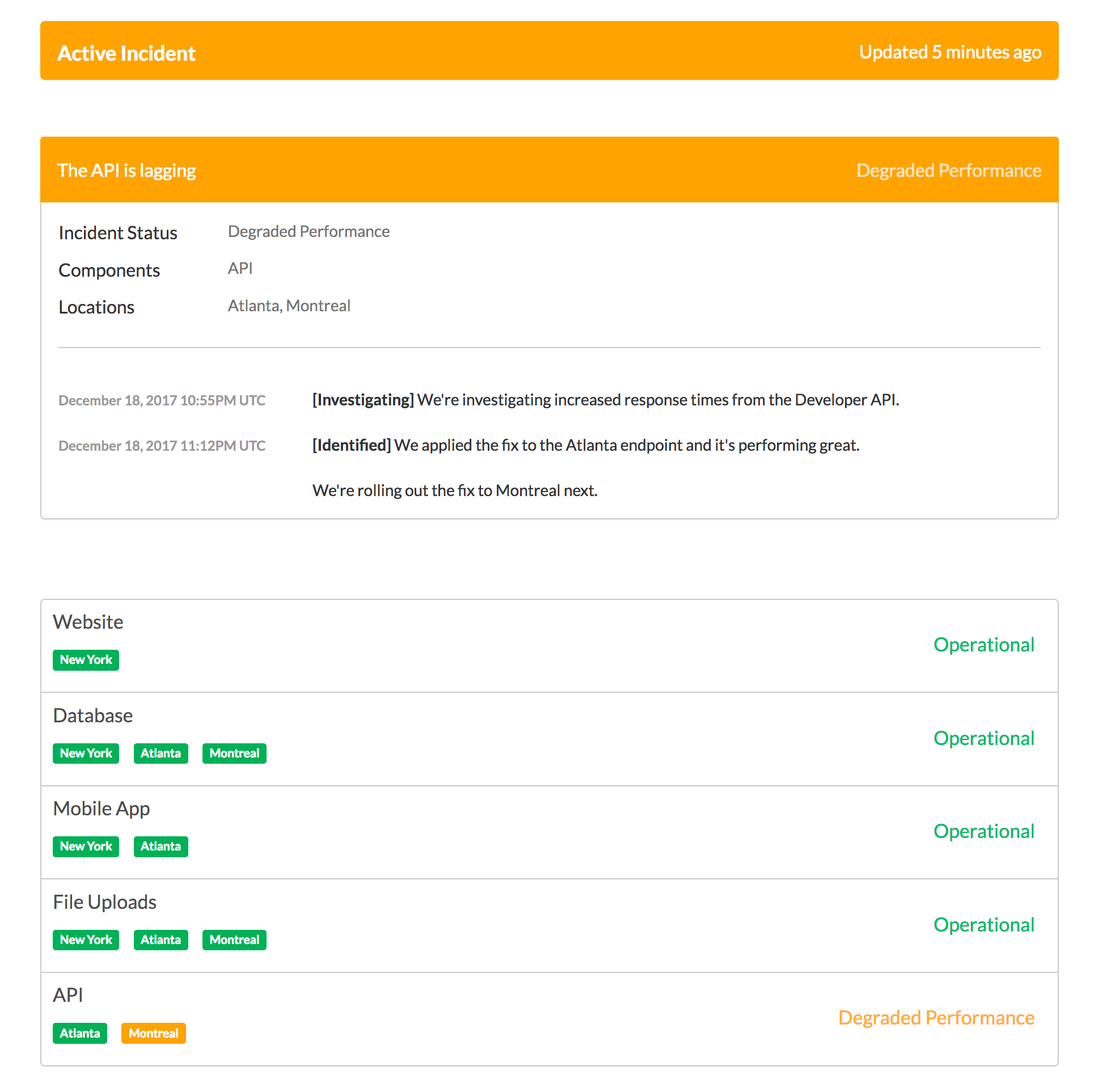
Active incidents and all of their updates are displayed on your status page. Multiple incidents can be active at the same time.
Resolving the incident
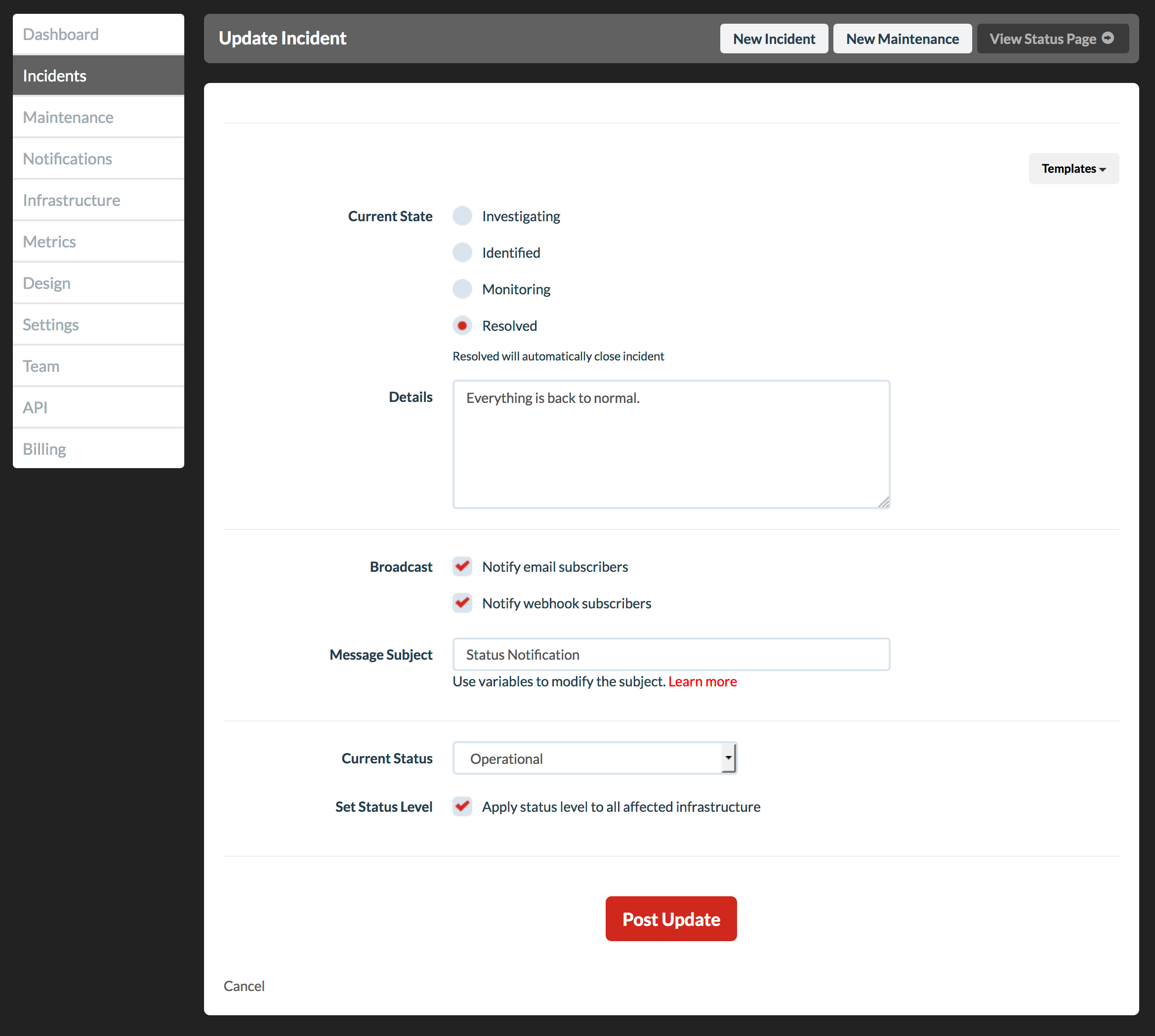
Resolving an incident is the same process as an incident update. Incidents that have been resolved are displayed in the history section of your status page.
