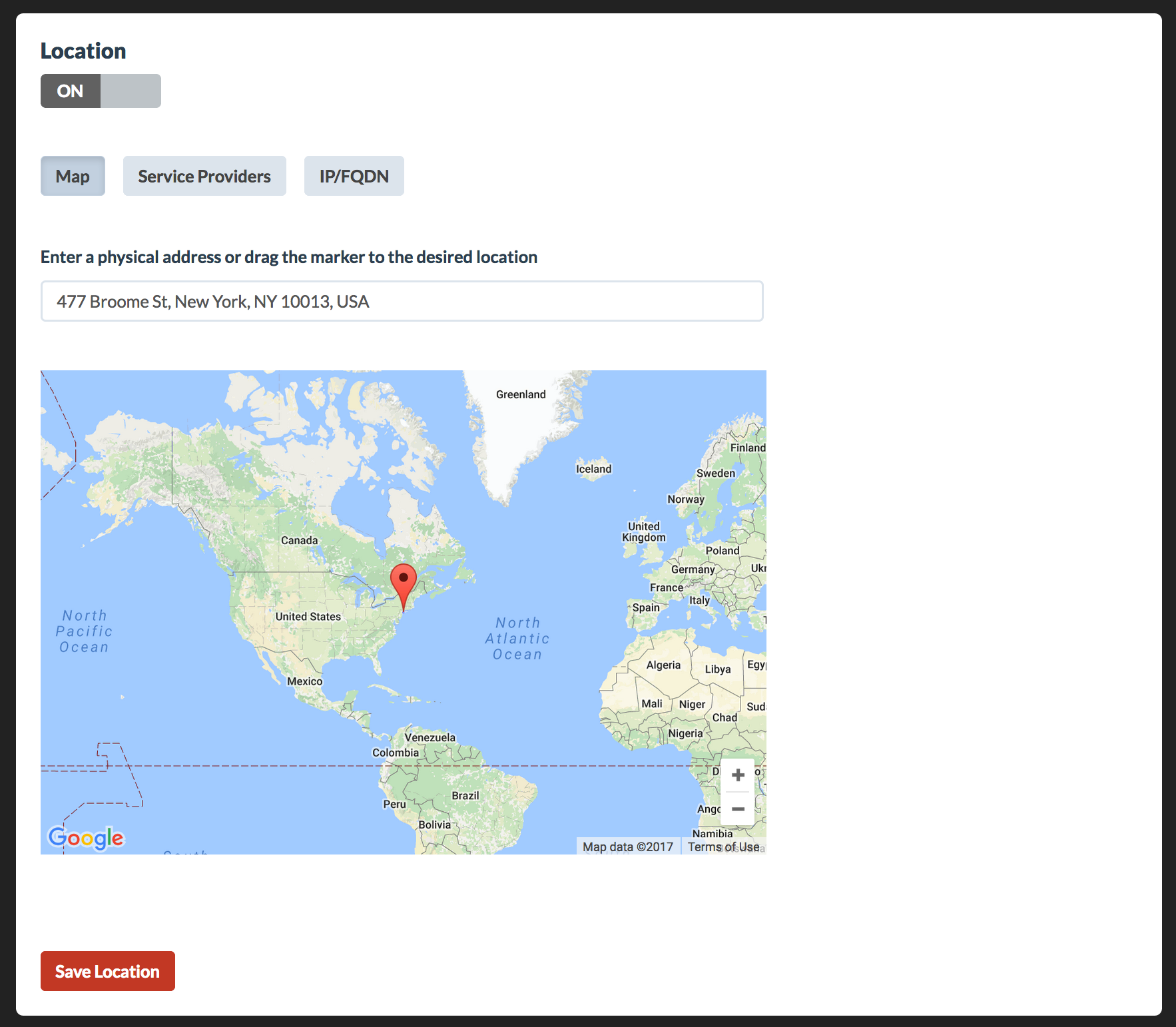Location maps on your status page provide a quick visual overview of the current status for specific regions, helping users stay informed at a glance.
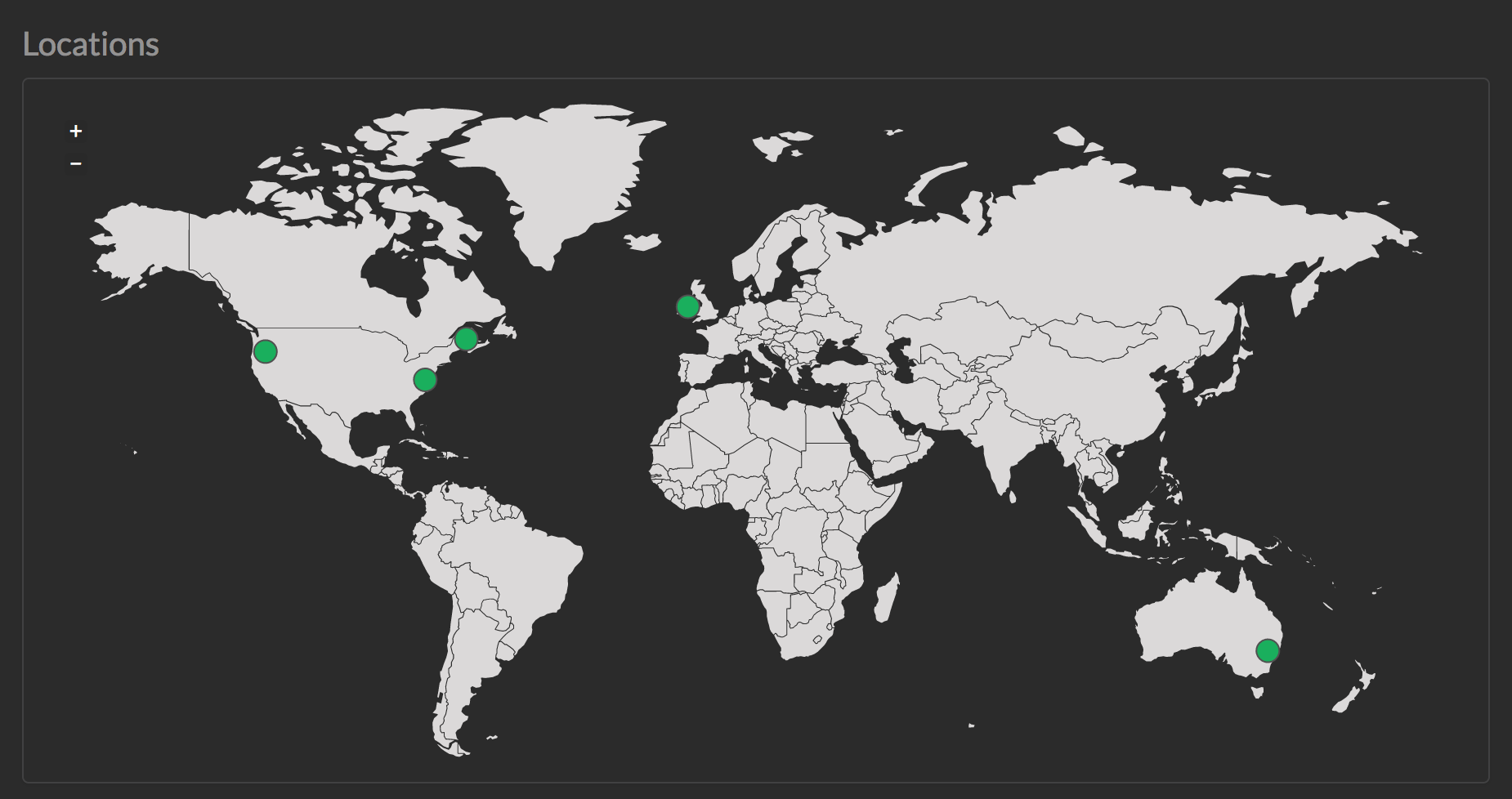
Defining the Geo Location of a Container
You can set the geo-location of a container from the Infrastructure/Containers view in the Dashboard. Follow these steps:
1. Access the Containers View: Navigate to Infrastructure > Containers in the Dashboard.
2. Set the Geo Location: Use the location lookup tools to select the desired address for the container.
IP or FQDN Location
You can also look up the physical location of a container by entering its hostname or IP address.
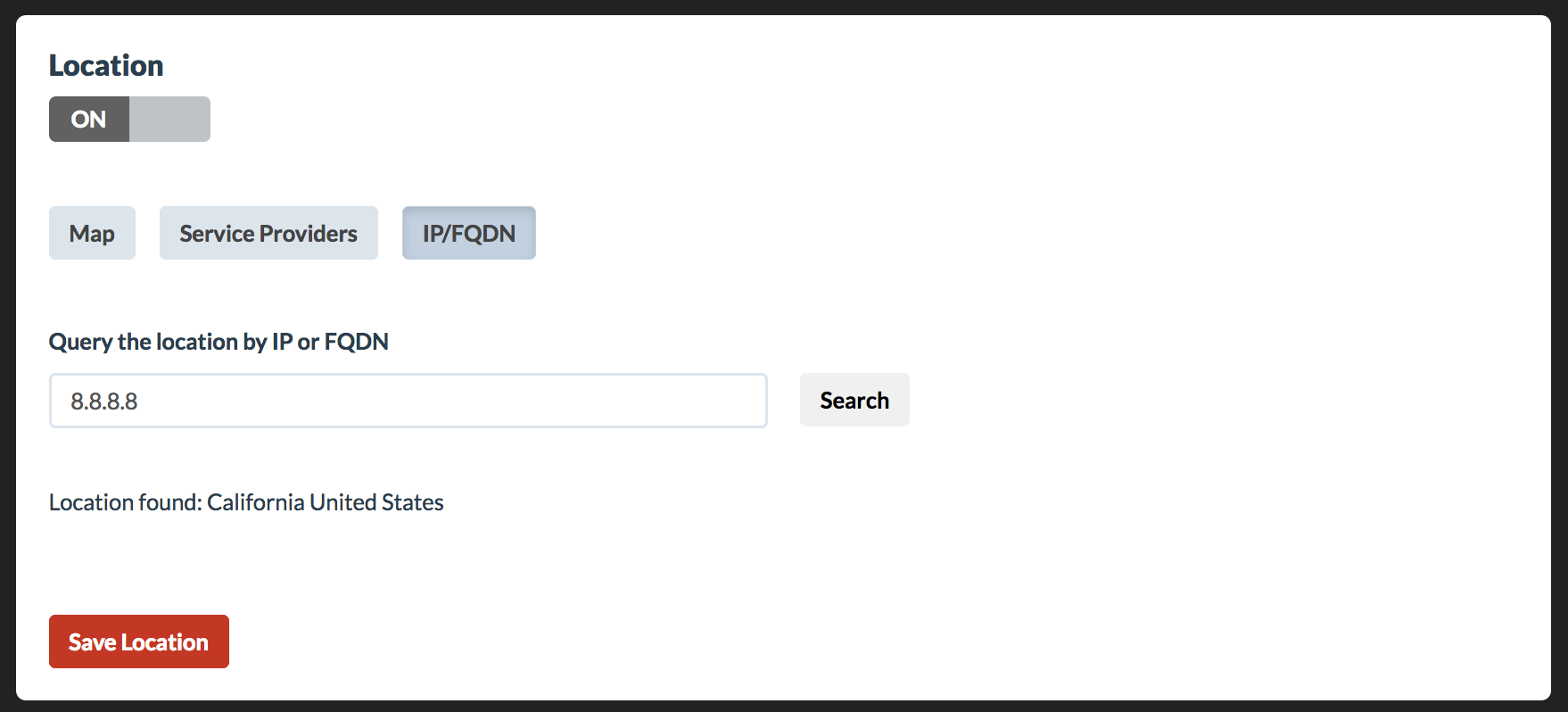
Pre-Defined Service Providers
Easily set a container’s location by selecting from a list of pre-defined data center locations.
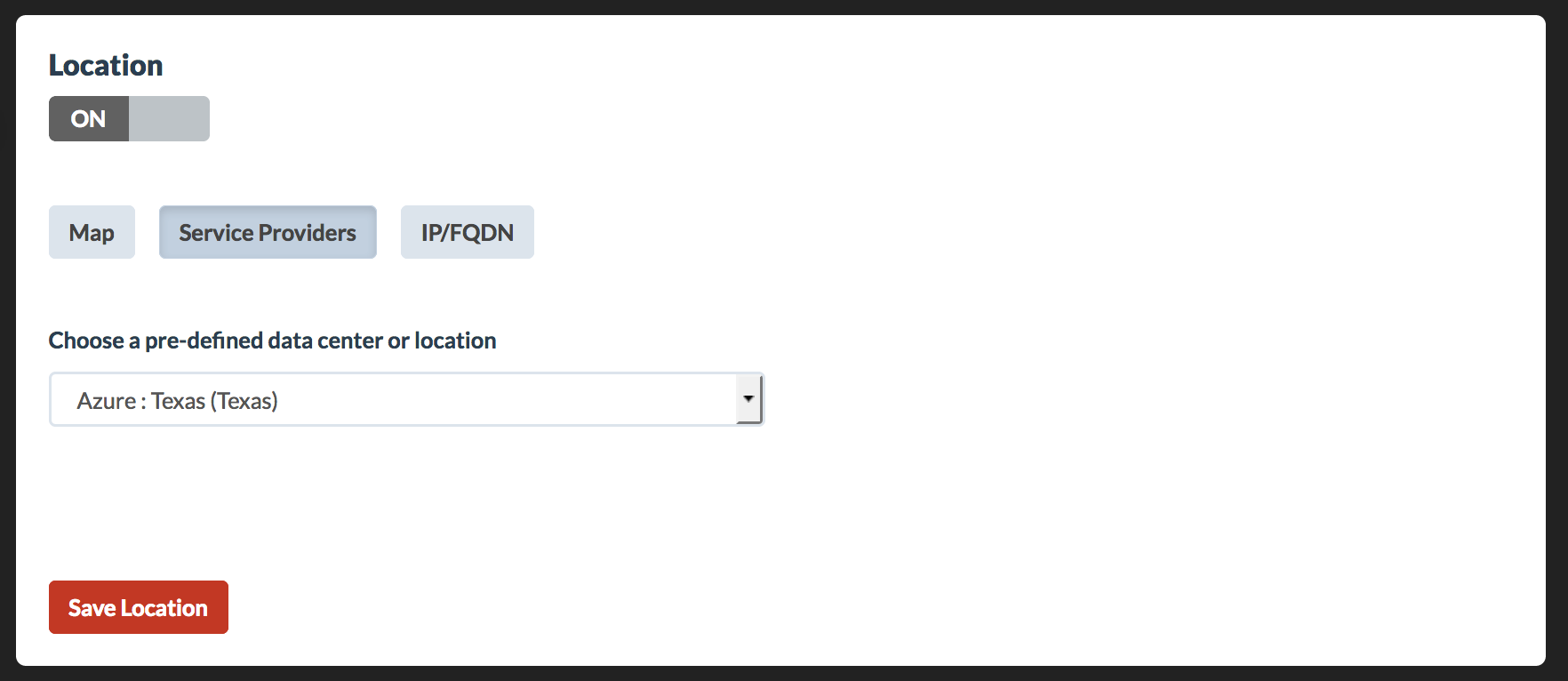
Address or Map Picker
Set a location by either:
• Searching for a specific address, or
• Manually dropping a pin on the map.